PowerCenter
- PowerCenter 10.5.1
- All Products

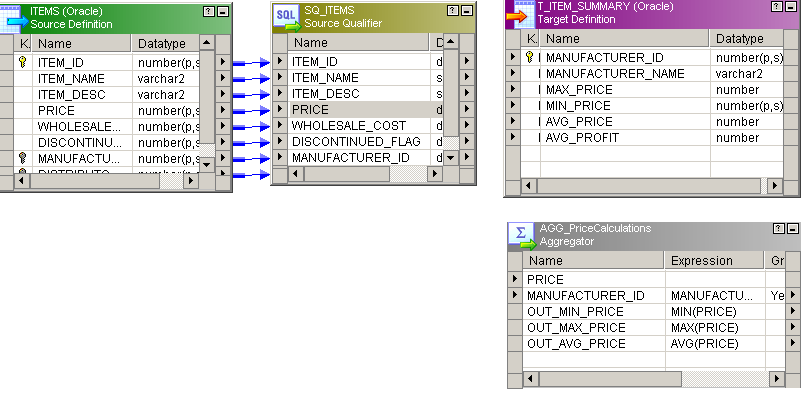
Name
| Datatype
| Precision
| Scale
| I
| O
| V
|
|---|---|---|---|---|---|---|
OUT_MIN_PRICE
| Decimal
| 19
| 2
| No
| Yes
| No
|
OUT_MAX_PRICE
| Decimal
| 19
| 2
| No
| Yes
| No
|
OUT_AVG_PRICE
| Decimal
| 19
| 2
| No
| Yes
| No
|