PowerCenter
- PowerCenter 10.5.1
- All Products

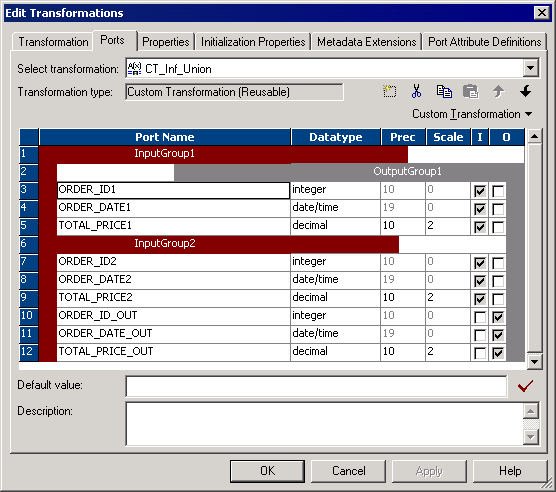
Port Name
| Datatype
| Precision
| Scale
|
|---|---|---|---|
ORDER_ID1
| integer
| 10
| 0
|
ORDER_DATE1
| date/time
| 19
| 0
|
TOTAL_PRICE1
| decimal
| 10
| 2
|
Port Name
| Datatype
| Precision
| Scale
| Input/Output
|
|---|---|---|---|---|
ORDER_ID2
| integer
| 10
| 0
| Input
|
ORDER_DATE2
| date/time
| 19
| 0
| Input
|
TOTAL_PRICE2
| decimal
| 10
| 2
| Input
|
ORDER_ID_OUT
| integer
| 10
| 0
| Output
|
ORDER_DATE_OUT
| date/time
| 19
| 0
| Output
|
TOTAL_PRICE_OUT
| decimal
| 10
| 2
| Output
|
Property Name
| Value
|
|---|---|
Module Identifier
| UnionDemo
|
Function Identifier
| Union
|
Runtime Location
| $PMExtProcDir
|
Tracing Level
| Normal
|
Is Partitionable
| No
|
Inputs Must Block
| No
|
Is Active
| Yes
|
Update Strategy Transformation
| No
|
Transformation Scope
| All Input
|
Generate Transaction
| No
|