PowerCenter
- PowerCenter 10.5.5
- All Products

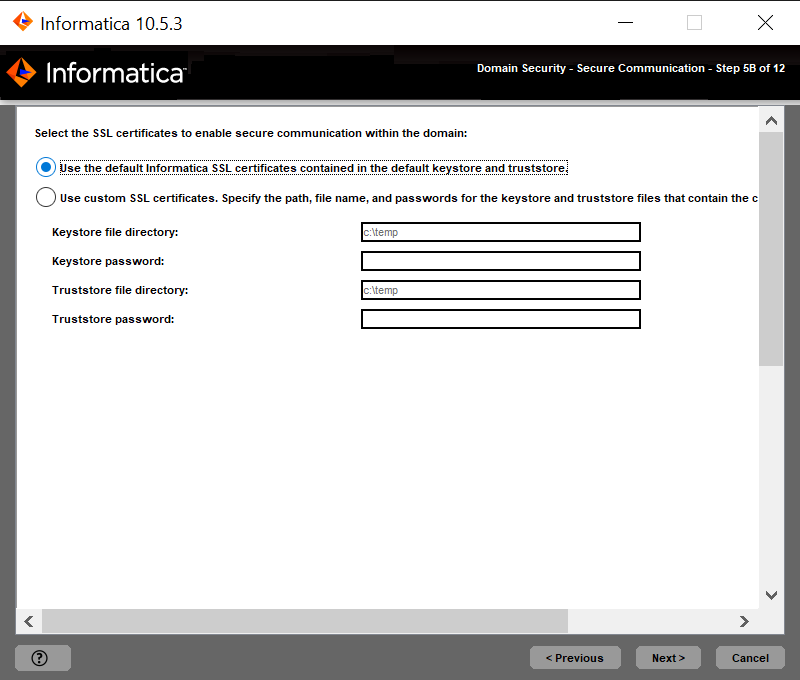
Option
| Description
|
|---|---|
Use the default Informatica SSL certificates
| Use the default SSL certificates provided by Informatica.
If you do not provide an SSL certificate, Informatica uses the same default private key for all Informatica installations. If you use the default Informatica keystore and truststore files, the security of your domain could be compromised. To ensure a high level of security for the domain, select the option to specify the location of the SSL certificate files.
|
Use custom SSL certificates
| Specify the path of the keystore and truststore files that contain the SSL certificates.
You can provide a self-signed certificate or a certificate issued by a certificate authority (CA). You must provide SSL certificates in PEM format and in Java Keystore (JKS) files.
Informatica requires specific names for the SSL certificate files for the Informatica domain. You must use the same SSL certificates for all nodes in the domain.
Store the truststore and keystore files in a directory accessible to all the nodes in the domain and specify the same keystore file directory and truststore file directory for all nodes in the same domain.
To set the private truststore files, you must manually import the certificates. Run the
keytool command in the
<INFA_JDK_HOME> directory to import the private truststore certificates. For example, use the following keytool command:
keytool -noprompt -importkeystore -srckeystore <source truststore file path> -srcstorepass <source truststore file password> -srcalias <alias> -srcstoretype JKS -destkeystore <destination truststore file path> -deststorepass <destination truststore file password> -keypass <private key password> -deststoretype JKS
|
Property
| Description
|
|---|---|
Keystore file directory
| Directory that contains the keystore files. The directory must contain files named infa_keystore.jks and infa_keystore.pem.
|
Keystore password
| Password for the keystore infa_keystore.jks.
|
Truststore file directory
| Directory that contains the truststore files. The directory must contain files named infa_truststore.jks and infa_truststore.pem.
|
Truststore password
| Password for the infa_truststore.jks file.
|