Data Replication
- Data Replication 9.7.0
- All Products

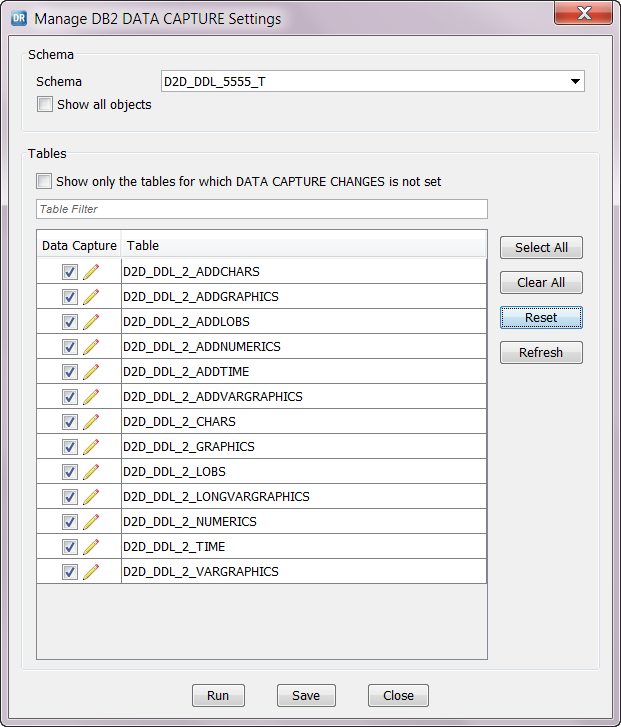
ALTER TABLE "schema_name"."table_name" DATA CAPTURE CHANGES INCLUDE LONGVAR COLUMNS;
ALTER TABLE "schema_name"."table_name" DATA CAPTURE NONE;