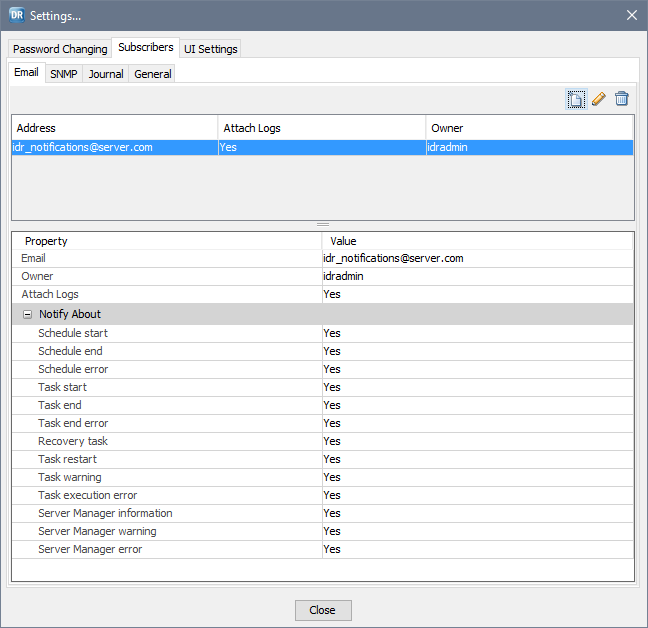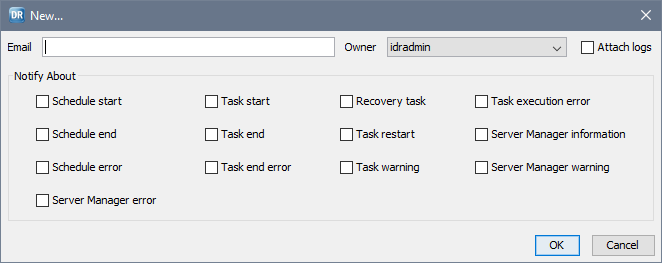To enable user notifications by email, you must also configure the Server Manager email server settings. See
Configuring the Server Manager Email Server and SNMP Settings.
By default, the Server Manager waits 10 minutes after sending an email notification to users about a specific event type before sending another email notification for the same event type. You can use the Server Manager SendMailTimeOut advanced property to change the amount of time that the Server Manager waits before sending another email notification.