Data Replication
- Data Replication 9.8.0 HotFix 1
- All Products

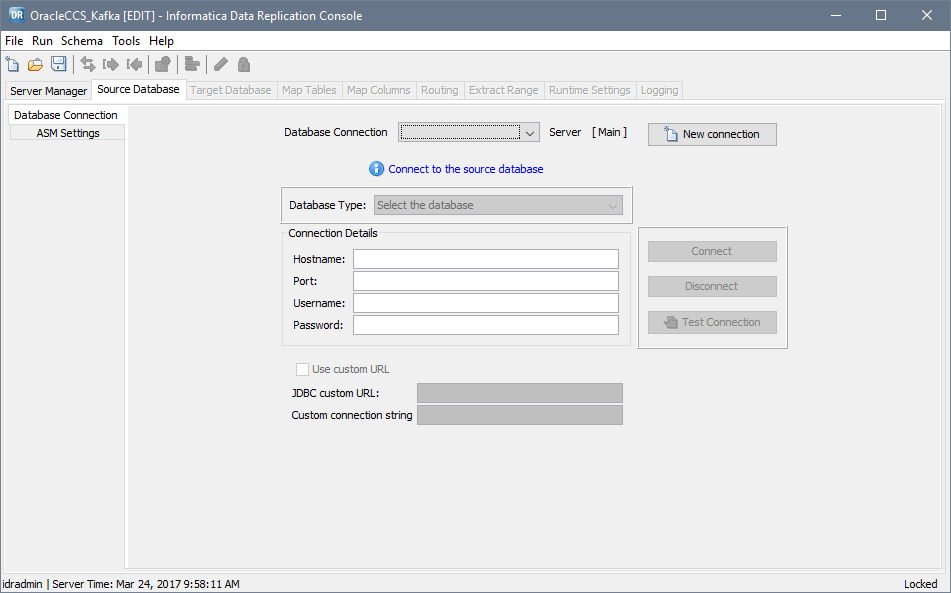
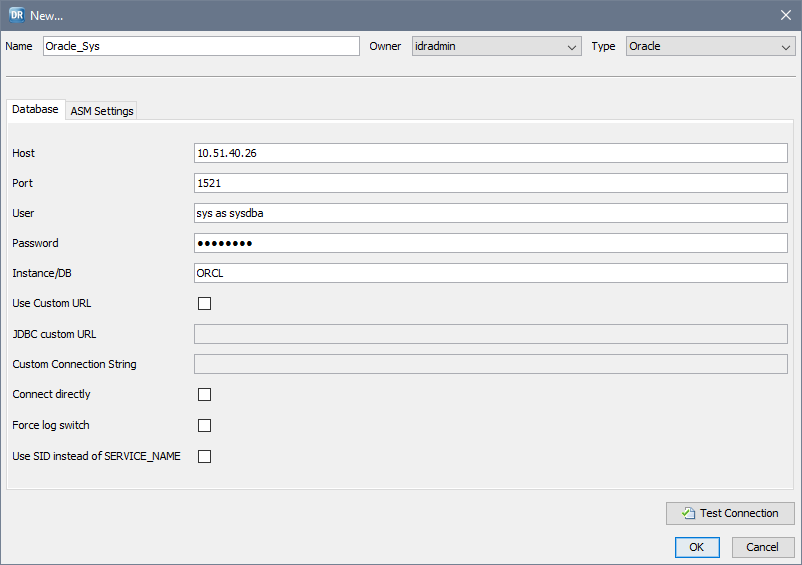
Field Name
| Sources
| Description
| Usage
|
|---|---|---|---|
Name
| All
| A name for the source database connection.
| Required.
Connection names can contain the digits 0-9, Latin letters A-Z and a-z, and the underscore (_) character. The Data Replication Console truncates connection names that are longer than 120 characters.
|
Owner
| All
| The Data Replication user who is designated as the owner of the connection.
| Required.
The idradmin user can use any predefined connection.
|
Type
| All
| The source database type. Options are:
| Required.
After you save the configuration, do not change the source database type by editing the connection information from the
view or by editing configuration properties and switching to a connection for another database type from the
view. If you change the database type, replication processing will fail.
|
Host
| All
| Host name or IP address of the machine where the source database runs.
| Required.
|
Port
| All
| Port number that Data Replication uses to connect to the source database. Valid values are integers from 1 through 65535.
| Required.
|
User
| All
| A user name that has the authority to connect to the source database.
| Required.
|
Password
| All
| A valid password for the specified user.
| Required if you are manually entering connection details or if you are defining a custom URL for the JDBC connection. Optional if you are defining a custom URL for an ODBC connection.
|
Instance/DB
| DB2, Oracle
| A DB2 for Linux, UNIX, or Windows database name or an Oracle instance name that is defined in an ORACLE_SID environment variable.
| Required for DB2 and Oracle sources.
|
Use Custom URL
| All
| Select this check box to provide custom connection strings for the JDBC or ODBC drivers. Use custom connection strings in the following situations:
| After you select this check box, the
JDBC custom URL and
Custom Connection String fields become available.
For a DB2 source, select this check box if you need to specify an authentication method in a connection string.
|
JDBC custom URL
| All
| A connection URL for the JDBC driver that the Data Replication Console uses. This URL has the following format:
jdbc: <subprotocol> :<subname> | This field is available only if you selected
Use Custom URL .
JDBC custom connection strings always use the values that are specified in the
User and
Password fields. Ensure that any JDBC custom connection string that you enter does not include a user name and password.
The Data Replication Console does not validate JDBC custom connection strings. Ensure that any JDBC custom connection string that you enter is valid for the current database connection.
|
Custom Connection String
| All
| A connection string for the ODBC driver that the Extractor uses to access the database.
If you use an ODBC Data Source Name (DSN) to connect to the source database, provide the DSN connection string.
On Windows, if you installed multiple ODBC driver versions on one system, use this setting to specify a name for the driver that you want to use.
| This field is available only if you selected
Use Custom URL .
Ensure that any custom connection string that you specify includes a user name that has the authority to read from the source database. A custom connection string can include the password for this user, or you can specify the password in the
Password field. If you specify the password in both the connection string and
Password field, Data Replication uses the password in the custom connection string.
For Microsoft SQL Server Cluster sources, provide the connection string in the following format:
For Oracle sources, if the Extractor fails to connect to the source by using the custom connection string, the Extractor tries to connect to the source again. For the second connection attempt, the Extractor builds the connection string based on the database connection or the connection information that you manually enter. To disable connection retries, set the
global.fallback_connection runtime parameter to 0.
For DB2 sources that use UTF-8 accented and non-Latin characters, if you run InitialSync on Linux or UNIX, add the
IANAAppCodePage parameter to the connection string with a setting of 106. For example:
The Data Replication Console does not validate ODBC custom connection strings. Ensure that any ODBC custom connection string that you enter is valid for the current database connection.
|
Connect directly
| Oracle
| Reserved for future use.
| -
|
Force log switch
| Oracle
| Select this check box if you capture data only from Oracle archived redo logs in a RAC environment.
| Required for Oracle RACs. The Extractor issues the command to archive online redo logs prior to capturing the change data.
|
Use SID instead of SERVICE_NAME
| Oracle
| Select this check box to use the Oracle SID instead of the SERVICE_NAME to build the connection string.
| Optional for Oracle sources.
|