Data Replication
- Data Replication 9.8.0 HotFix 1
- All Products

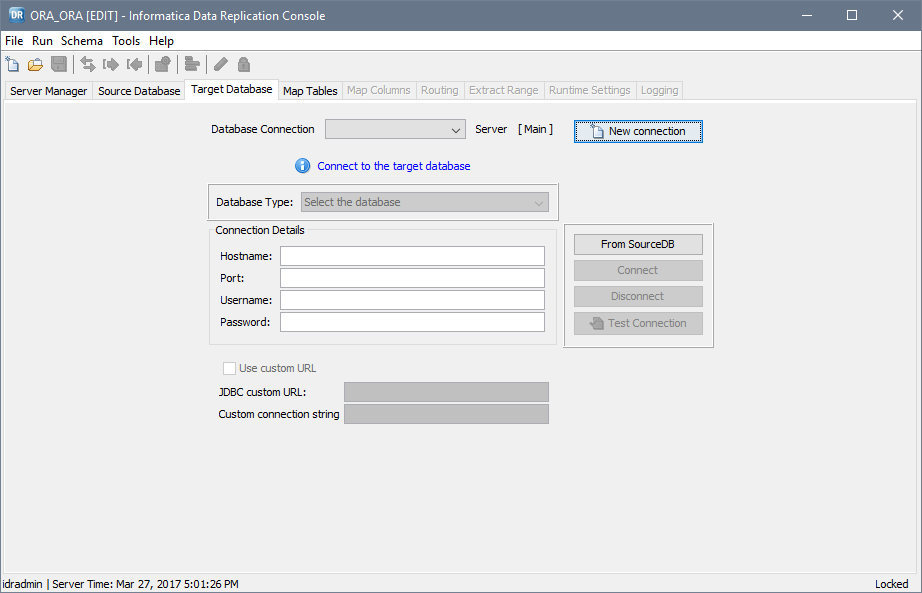
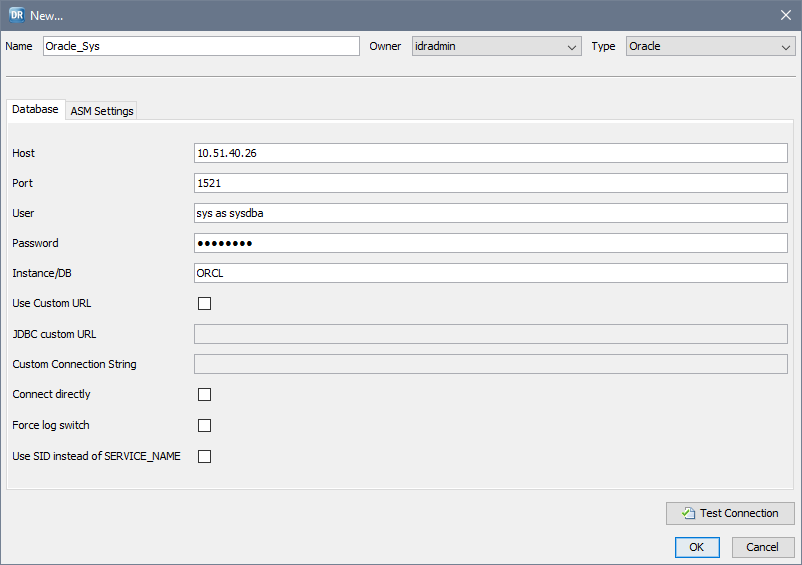
Field
| Target Types
| Description
| Usage
|
|---|---|---|---|
Name
| All
| A name for the target connection.
| Connection names can contain the digits 0-9, Latin letters A-Z and a-z, and the underscore (_) character. The Data Replication Console truncates connection names that are longer than 120 characters.
|
Owner
| All
| The Data Replication user who is designated as the owner of the connection.
| Required.
The idradmin user can use any predefined connection.
|
Type
| All
| Select the target database type. Options are:
| Required.
After you save the configuration, do not change the target database type by editing the connection information from the
view or by editing configuration properties and switching to a connection for another database type from the
view. If you change the database type, replication processing will fail.
|
Version
|
| The version of the selected target type.
| Required.
|
Host
| All, except for
Apache Kafka and
Flat File | Host name or IP address of the machine where the target database runs.
| Required.
|
Port
| All, except for
Apache Kafka and
Flat File | Port number that Data Replication uses to connect to the target database. Valid values are integers from 1 through 65535.
| Required.
|
User
| All, except for
Apache Kafka and
Flat File | A user name that has the authority to write to the target database.
| Required.
|
Password
| All, except for
Apache Kafka and
Flat File | A valid password for the specified user.
| Required.
|
Path
|
| The HDFS directory for the data files that Data Replication generates for the target.
| Required.
The user ID that you specified for connecting to HDFS must have write permissions on this directory.
To browse HDFS, the Data Replication Console requires Java Runtime Environment (JRE) 1.7 or 1.8.
|
Instance/DB
|
| An Oracle instance name or a database name.
| Required if this field is displayed for the selected database type.
|
Use Custom URL
| All, except for
Apache Kafka, Cloudera and Hortonworks
| Select this check box to provide custom connection strings for the JDBC or ODBC drivers. Use custom connection strings in the following situations:
| After you select this check box, the
JDBC custom URL and
Custom Connection String fields become available.
|
JDBC custom URL
| All, except for
Apache Kafka, Cloudera and Hortonworks
| A connection URL for the JDBC driver that the Data Replication Console uses. This URL has the following format:
jdbc: <subprotocol> :<subname> | This field is available only if you selected
Use Custom URL .
JDBC custom connection strings always use the values that are specified in the
User and
Password fields. Ensure that any JDBC custom connection string that you enter does not include a user name and password.
The Data Replication Console does not validate JDBC custom connection strings. Ensure that any JDBC custom connection string that you enter is valid for the current database connection.
|
Custom Connection String
| All, except for
Apache Kafka, Cloudera and Hortonworks
| A connection string for the ODBC driver that the Applier uses to access the database.
If you use an ODBC Data Source Name (DSN) to connect to the target, provide the DSN connection string.
| This field is available only if you selected
Use Custom URL .
Ensure that any custom connection string that you specify includes a user name that has the authority to write to the target database. A custom connection string can include the password for this user, or you can specify the password in the
Password field. If you specify the password in both the custom connection string and
Password field, Data Replication uses the password in the custom connection string.
For Microsoft SQL Server Cluster targets, provide the connection string in the following format:
For Oracle targets, if the Applier fails to connect to the target by using the custom connection string, the Applier tries to connect to the target again. For the second connection attempt, the Applier builds the connection string based on the database connection or the connection information that you manually enter. To disable connection retries, set the
global.fallback_connection runtime parameter to 0.
For Teradata targets, if you use a version of the Teradata ODBC driver that is earlier than 15.00.00.04 and include special characters in the user name or password for connecting to the target, you must specify a custom connection string. In the connection string, enclose the user ID or password that contains the special characters with double quotation marks.
The Data Replication Console does not validate ODBC custom connection strings. Ensure that any ODBC custom connection string that you enter is valid for the current database connection.
|
Connect directly
| Oracle
| Reserved for future use.
| -
|
Force log switch
| Oracle
| Select this check box if you capture data only from Oracle archived redo logs in a RAC environment.
| Required for Oracle RACs. The Extractor issues the command to archive online redo logs prior to capturing the change data.
|
Use SID instead of SERVICE_NAME
| Oracle
| Select this check box to use the Oracle SID instead of the SERVICE_NAME to build the connection string.
| Optional for Oracle targets.
|
Use SSL
|
| Select this check box to use an HTTPS connection that is secured by the Secure Sockets Layer (SSL) to safely send SQL requests to Amazon Redshift or Greenplum targets.
| If you clear this check box, Data Replication uses a connection that is not secured by SSL. Transmission of SQL requests to Amazon Redshift or Greenplum targets is insecure.
Data Replication always uses a secure HTTPS connection to load source data to the Amazon Simple Storage Service (Amazon S3).
|