Data Integration Connectors
- Data Integration Connectors
- All Products

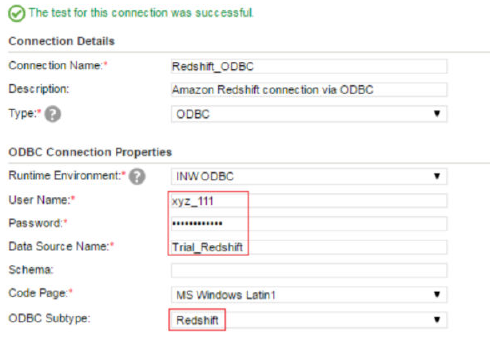
Property
| Description
|
|---|---|
Connection Name
| Name of the ODBC connection.
|
Description
| Description of the connection.
|
Type
| Type of the connection.
Select the type of the connection as
ODBC .
|
Property
| Description
|
|---|---|
Runtime Environment
| The name of the runtime environment where you want to run the tasks.
|
User Name
| User name of the Amazon Redshift account.
|
Password
| Password for the Amazon Redshift account.
|
Data Source Name
| Enter the name of the ODBC data source name that you created for the Amazon Redshift database.
|
Schema
| Amazon Redshift schema name.
|
Code Page
| Select the code page that the Secure Agent must use to read or write data.
|
ODBC Subtype
| Enter the value of the
ODBC Subtype field as
Redshift .
|