INFACore
- INFACore
- All Products

Operation | Support |
|---|---|
Read | Yes |
Write | Yes |
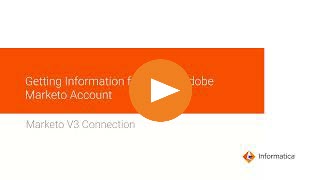
Property
| Description
|
|---|---|
Connection Name
| Name of the connection.
Each connection name must be unique within the organization. Connection names can contain alphanumeric characters, spaces, and the following special characters: _ . + -,
Maximum length is 255 characters.
|
client_ID
| The client ID of the custom service required to generate a valid access token.
|
client_secret
| The client secret of the Marketo custom service required to generate a valid access token.
|
grant_type
| The access permissions for an administrator to invoke the Marketo REST APIs to read data from and write data to Marketo.
Marketo supports only the client_credentials grant type.
|
REST API URL
| The URL with which the Secure agent connects to the Marketo REST APIs.
The URL has the following format: https://<Host name of the Marketo Rest API Server>.
Contact the Marketo Administrator for the REST API URL.
|
Property
| Description
|
|---|---|
Lead - Filter Field
| The field name to use for filtering leads that you want to read from Marketo. Enter only one field. ID and email are common filter values.
Ensure that the data in the field that you specify does not contain null values.
|
Lead - Filter Values CSV File
| The location of the CSV file where the filter values are present when you specify a
Filter Field value.
|
Lead - Filter Values
| The filter values based on which you can filter the lead data when you specify a
Filter Field value.
To get data from the lead object based on multiple filter values, specify the filter IDs for the lead object each separated by a comma.
|
Lead - List Id
| The list ID for retrieving leads from a specific list.
The list ID appears on the URL when you select the list in Marketo.
|
Lead - Partition Name
| The Lead - Partition Name property is deprecated.
|
Lead - Program Id
| The program ID for retrieving a lead.
When you specify a program ID, you get the following default fields of the lead: progressionStatus, stream, nurtureCadence, isExhausted, acquiredBy, reachedSuccess, reachedSuccessDate, and membershipDate
To get multiple leads, specify multiple program IDs, each separated by a comma.
|
Lead - Activity Type Id
| The activity type ID to get lead details based on the lead activities when you select Lead as source.
To get lead details based on multiple lead activity types, enter each activity type ID separated by a comma.
|
Lead Activity - Activity Type Id
| The activity type ID to get lead activities when you select LeadActivity as source.
To get multiple lead activities, enter each activity type ID separated by a comma.
|
Lead Activity - List Id
| The list ID for filtering the lead activity.
To filter multiple lead activities, specify the list IDs separated by a comma.
|
Lead Activity - Lead Id
| The lead ID for filtering the lead activity of a lead.
To filter lead activities for multiple leads, specify the lead IDs separated by a comma.
|
List - List Id
| The list ID for the list details that you want to get from Marketo.
The list ID appears on the URL when you select the list in Marketo.
To get multiple list details, specify multiple list IDs, separated by a comma.
|
List - List Name
| The list name to get the list from Marketo.
To get multiple lists, specify multiple list names separated by a comma.
|
List - Program Name
| The program name to get the list associated with the program.
|
Program - Program Id
| The program ID to get the program from Marketo.
|
Program - Program Name
| The program name to get the program from Marketo.
|
Program - Tag Type
| The associated tag type for a program based on which you want to get the program when you specify a Tag Value for program.
|
Program - Tag Value
| The tag value associated with a program based on which you want to get the program when you specify a Tag Type for program.
|
Channel - Channel Name
| The channel name to get the channel from Marketo.
|
Email - Email Id
| The ID for the email in Marketo from which you want to get email records.
|
Tag - Tag Name
| The tag name to get the tag from Marketo.
|
Folder - Max Depth
| The maximum number of levels to traverse in the folder hierarchy.
Default is 2.
|
Folder - Workspace
| The name of the workspace that you want to filter.
|
Campaign - Campaign Id
| The campaign ID to get the campaign from Marketo.
To get multiple campaigns, enter each campaign ID separated by a comma.
|
Campaign - Campaign Name
| The campaign that you want to get from Marketo based on the campaign name.
To get multiple campaigns, enter each campaign name separated by a comma.
|
Custom Obj / Oppty (Role) / Company / Sales Per - Type Filter*
| The field type to use to filter custom, opportunity, opportunity role, sales person, or company objects from Marketo.
|
Custom Obj / Oppty (Role) / Company / Sales Per - Values Filter*
| The location of the CSV file that contains the filter values to get specific custom, opportunity, opportunity role, sales person, or company object data from Marketo.
Ensure that each filter value is on a separate line in the CSV file.
|
Custom Obj / Oppty (Role) / Company / Sales Per - Fields Filter*
| The names of the custom, opportunity, opportunity role, sales person, or company object fields that you want to get.
If you don't specify a filter field value, the agent uses the fields from the field mapping in the task.
|
Custom Obj / Oppty (Role) / Company / Sales Per - String Values Filter*
| The filter values to get specific data from Marketo custom objects.
When you specify the filter values, enter the column name of the custom object on which you want to apply a filter, followed by the filter string values on consecutive lines similar to the format in a CSV file:
|
General - Since Date Time
| Gets lead and lead activity beginning with the specified date or date/time value.
Use one of the following formats:
Ensure that you select No as the value in the Incremental Extract field.
|
General - Incremental Extract
| Gets incremental lead activities or lead changes.
Choose one of the following values:
Default is No.
|
General - Start Date
| Gets lead and lead activities beginning with the specified date value.
Use one of the following formats:
|
General - End Date
| Gets lead and lead activities ending with the specified date or date/time value.
Use one of the following formats:
|
General - Concurrent Threads
| The number of concurrent processing threads that the task spawns for a Marketo source to optimize the performance results to get lead details.
Specify from 1 to 10 concurrent threads for a Marketo source to optimize the performance of the task.
Default is 1.
|
General - Results Batch Size
| The number of records that can be read in a batch.
The maximum number of records is 300.
Default is 300.
|
Bulk Extract - Lead/Lead Activity
| Gets lead or lead activities in bulk from Marketo based on the start and end date you specify.
Default is No.
|
*You can configure type, values, fields, and string values filters for custom objects, opportunity, opportunity role, sales person, or company. These properties are optional.
| |
Advanced Target Property
| Description
|
|---|---|
Lead - Type of API to be used
| The type of Marketo API used to insert leads in the Marketo database. You can select from the following options:
Default is Standard API.
|
Lead - Create Duplicate
| Creates a duplicate of the lead when that lead already exists in the Marketo database. The REST API either inserts or upserts data based on the operation you specify.
You can choose one of the following values:
Default is No.
|
Lead - List ID for Leads
| The ID of a list for leads where you want to create the lead.
|
Lead - Lookup Field
| Performs a lookup of the field you specify to determine whether the lead you want to add to the Marketo database is a duplicate lead.
|
Lead - Partition Name
| The partition name where you want to insert, update, or upsert leads in Marketo.
If specified, the Secure Agent verifies if the user has access to the partition. If you do not specify a partition, the API operation uses the primary partition of the list workspace.
|
Custom Obj / Oppty (Role) / Company / Sales Per - Dedupe Fields
| The dedupeFields or idField of the custom, opportunity, opportunity role, sales person, or company object in Marketo for which you want to perform an update or delete operation.
When you do not specify dedupeFields or idField for an update or delete operation, Marketo considers the dedupeFields of the corresponding custom, opportunity, opportunity role, sales person, or company object as the default.
You can specify this field value only to update or delete data in custom, opportunity, opportunity role, sales person, or company objects in Marketo. This field is optional.
|
Success File Directory
| Directory for the success rows files. Specify a directory path that is available on each Secure Agent machine in the runtime environment. By default,
Data Integration writes the success rows file to the following directory:
<Secure Agent installation directory>/apps/Data_Integration_Server/data/success
|
Error File Directory
| Directory for the error rows files. Specify a directory path that is available on each Secure Agent machine in the runtime environment. By default,
Data Integration writes the error rows file to the following directory:
<Secure Agent installation directory>/apps/Data_Integration_Server/data/error
|