INFACore
- INFACore
- All Products

Operation | Support |
|---|---|
Read | Yes |
Write | Yes |
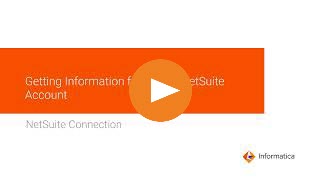
Property
| Description
|
|---|---|
Connection Name
| Name of the connection.
Each connection name must be unique within the organization. Connection names can contain alphanumeric characters, spaces, and the following special characters: _ . + -,
Maximum length is 255 characters.
|
Username
| Applicable only when you use the username and password for authentication.
User name for a NetSuite account. User name is an email address.
|
Password
| Applicable only when you use the username and password for authentication.
Password for the NetSuite account.
|
Service URL
| NetSuite WSDL URL.
From version 2019_2 of the NetSuite WSDL URL, you can enter the WSDL URL used by your NetSuite account instead of the default service URL.
The service URL used by the NetSuite account is in the following format:
<NetSuite account URL>/wsdl/v2019_2_0/netsuite.wsdl
The default service URL is
https://webservices.netsuite.com/wsdl/v2021_2_0/netsuite.wsdl .
Consider using the WSDL URL that is specific to your NetSuite account. For more information, see "NetSuite account-specific service URL" in the NetSuite Connector documentation in Data Integration.
|
Account
| NetSuite account ID.
To find your account ID, log in to NetSuite, and click
.
|
Application ID
| Optional. NetSuite application ID.
If the application ID property is blank, the agent uses the Informatica application ID.
To find your application ID, log in to Netsuite and click
.
If you do not have an application ID, you can create one. On the
Manage Integrations page, click
New . After you save the application ID, you can view the application ID number on the
Manage Integrations page.
|
Token ID
| Applicable only when you use token-based authentication.
The token ID generated in NetSuite.
|
Token Secret
| Applicable only when you use token-based authentication.
The token secret generated in NetSuite.
|
Record Custom Fields
| Specify custom NetSuite fields.
|
Record Filter Fields
| Map NetSuite record field names with related NetSuite search record field names so that you can use the fields in filters.
List the record field names and related SearchBasic field names, as follows:
For example:
[Account] acctName=nameaddr1=address1
To read transactional data from NetSuite when memorized transaction is enabled in the NetSuite account, add the record field names and related SearchBasic field name in the following format:
For example:
[JournalEntry] reversalEntry=memorized
|
Saved Search Record Fields
| Create a separate section for each NetSuite saved search record for which you want to add a saved search field, identified by a unique scriptId.
|