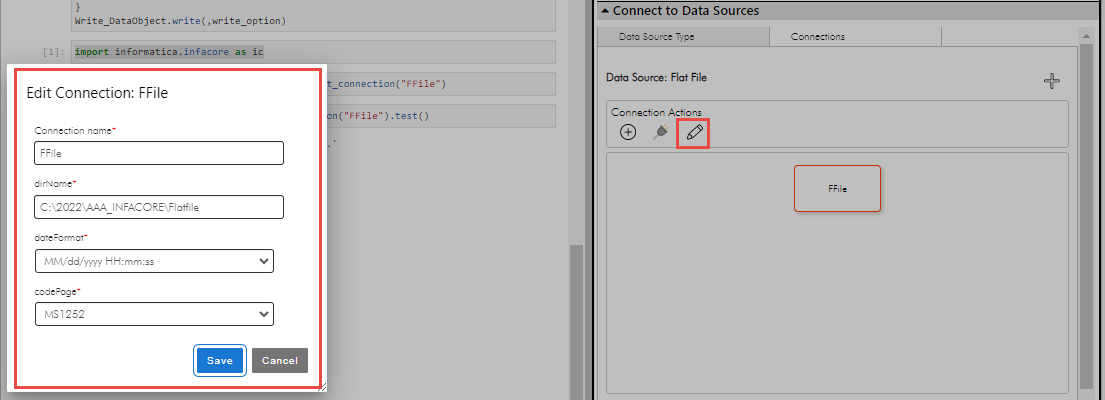INFACore
- INFACore
- All Products

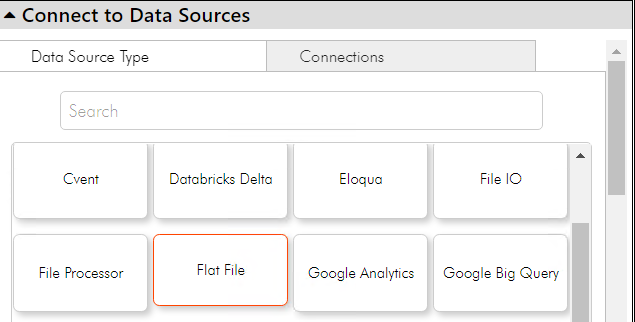
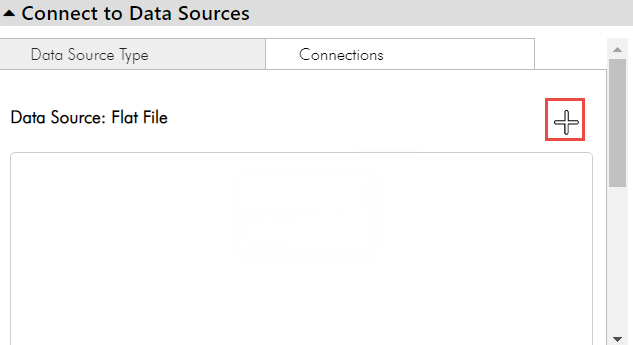

 icon, and provide a variable name for the connection to display in the Python code.
icon, and provide a variable name for the connection to display in the Python code.


 icon.
icon.

 icon, edit the connection details, and save the connection.
icon, edit the connection details, and save the connection.