INFACore
- INFACore
- All Products

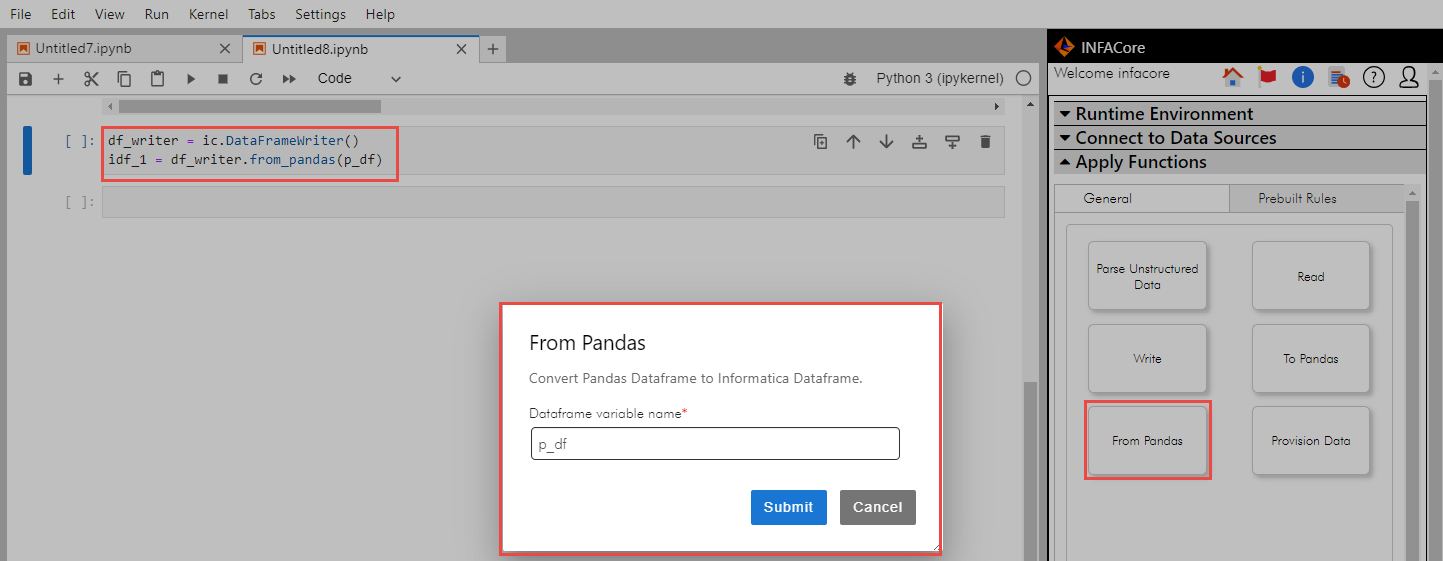
df_writer = ic.DataFrameWriter() idf_1 = df_writer.from_pandas(p_df)

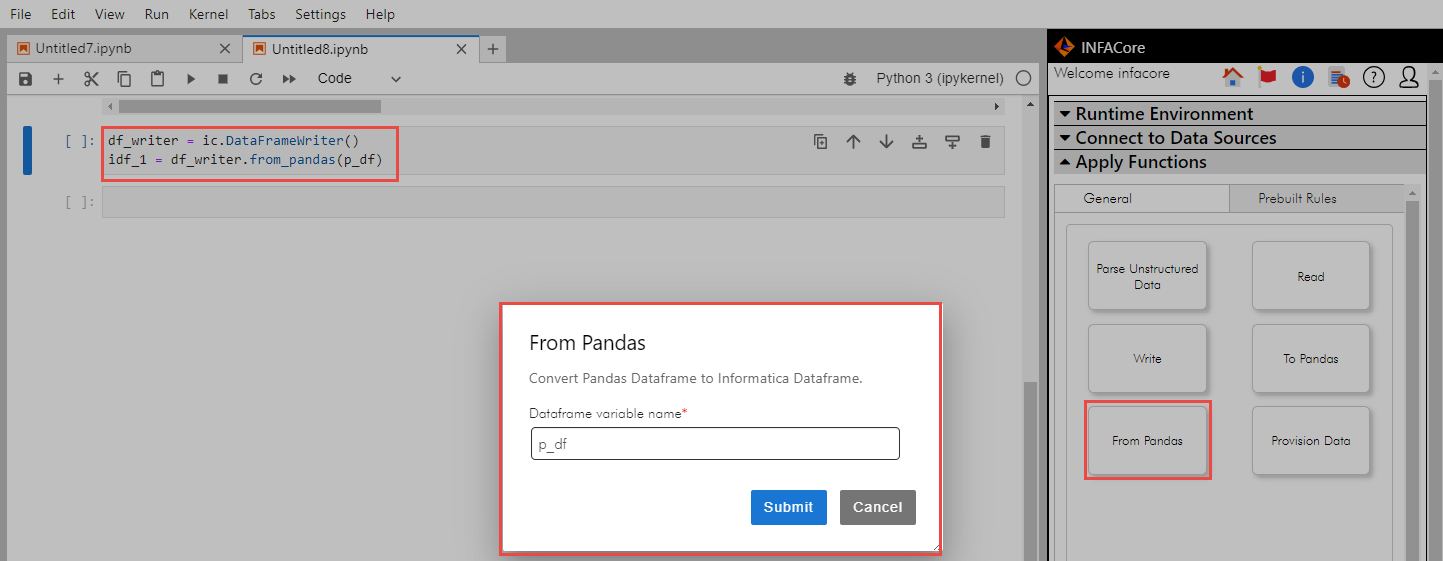
write_data_object = ic.get_data_source("Snowflake").get_connection("Snow_Conn").get_data_object("CONDLT/DLT_SCHEMA_01/CUSTOMERS_tgt") write_option = { "create_target": True } write_data_object.write(idf_1,write_option)
[{'@type': 'activityLogEntry', 'id': '0154JUC100000000058X', 'type': 'MTT', 'objectId': '0154JU0Z0000000000BC', 'objectName': 'mct_1676633702326', 'runId': 1, 'startTime': '2023-02-17T06:40:24.000Z', 'endTime': '2023-02-17T06:41:58.000Z', 'startTimeUtc': '2023-02-17T11:40:24.000Z', 'endTimeUtc': '2023-02-17T11:41:58.000Z', 'state': 1, 'failedSourceRows': 0, 'successSourceRows': 3, 'failedTargetRows': 0, 'successTargetRows': 3, 'startedBy': 'infacore_cai01', 'runContextType': 'REST_API_V2', 'entries': [{'@type': 'activityLogEntry', 'id': '200105967', 'type': 'MTT', 'objectName': '', 'runId': 1, 'agentId': '0154JU0800000000000K', 'runtimeEnvironmentId': '0154JU2500000000000K',