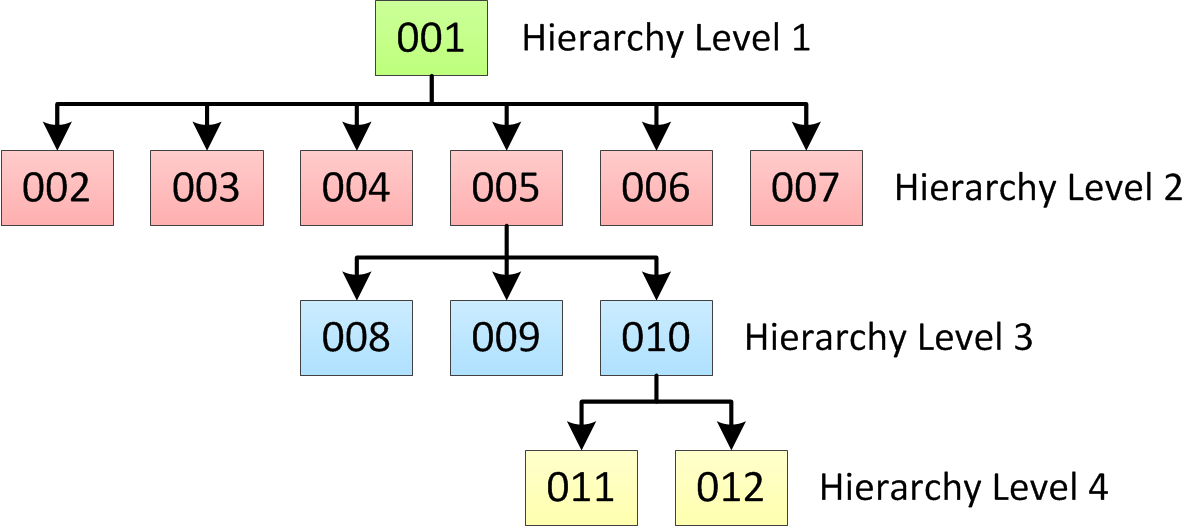Customer 360 for Salesforce
- Customer 360 for Salesforce Winter 2022
- All Products

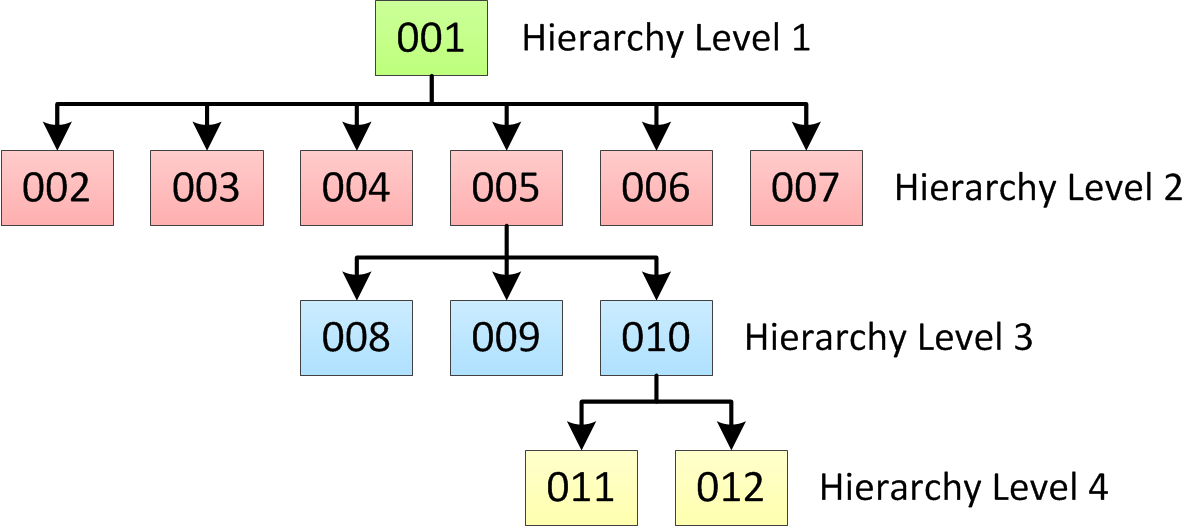
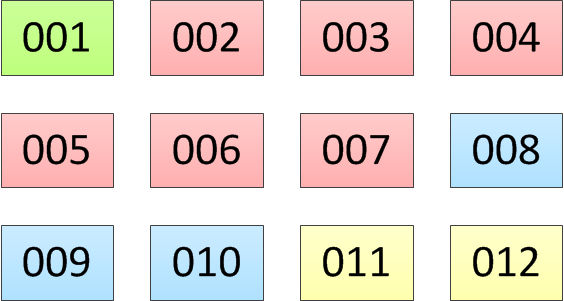
Node ID
| Parent Account value
|
|---|---|
002
| 001
|
003
| 001
|
004
| 001
|
005
| 001
|
006
| 001
|
007
| 001
|

Node ID
| Parent Account value
|
|---|---|
008
| 005
|
009
| 005
|
010
| 005
|
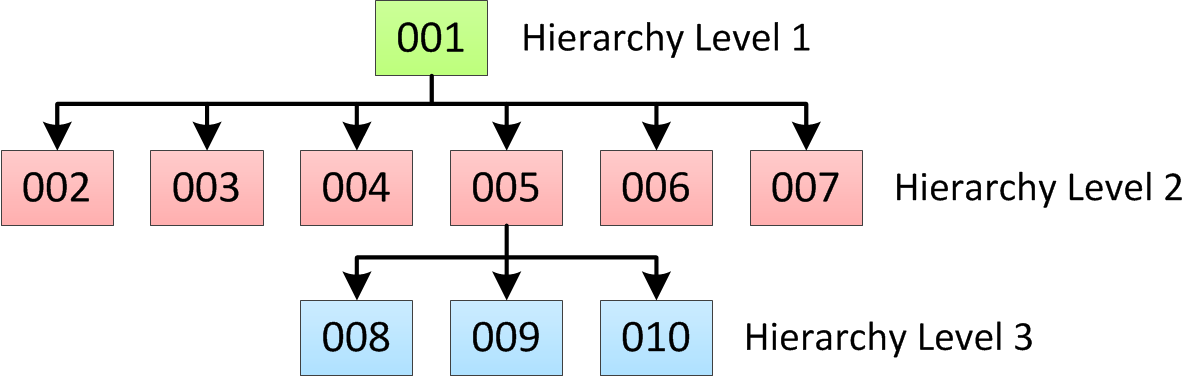
Node ID
| Parent Account value
|
|---|---|
011
| 010
|
012
| 010
|