Data Engineering Integration
- Data Engineering Integration 10.5.2
- All Products

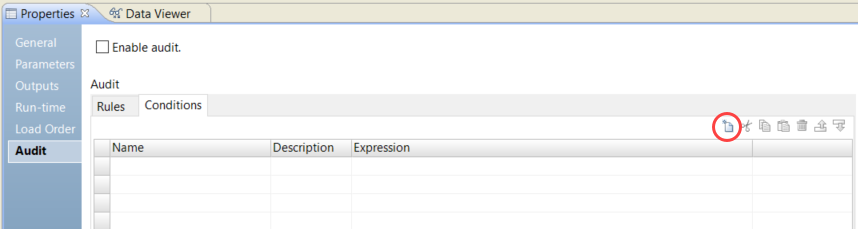
Property
| Description
|
|---|---|
Name
| Required. Name of the condition.
|
Description
| Optional. Description of the condition.
|
Expression
| Required. Conditional expression that uses an audit rule and returns a boolean value. Use transformation language to configure the expression. The expression is not case-sensitive.
|