B2B Data Exchange
- B2B Data Exchange 10.2
- All Products

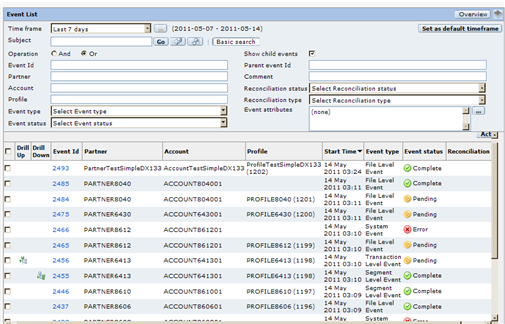

Property | Description |
|---|---|
Reconciliation Status | Status of the reconciliation process. |
Reconciliation ID | Identifier of the reconciliation request. |
Type | Type of the reconciliation. |
Initiated | Date and time on which the reconciliation request was submitted. |
Timeout | Date and time on which the reconciliation must be completed. |
Reconciled on | Date and time on which the reconciliation was completed. |
Reconciliation Event | Identifier of the event that was created when the reconciliation completed successfully. |
Status | Status of the event. |

Option | Description |
|---|---|
Selected reconciliations | Set the status of the selected reconciliations. |
All reconciliations in the event | Set the status of all of the reconciliations that are associated with the event. This is equivalent to selecting all off the reconciliations in the Reconciliation tab. |
All reconciliations in the event hierarchy | Set the status of all of the reconciliations for this event and all of the related events, including parent and child events. |
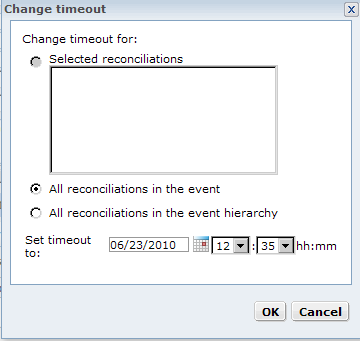
Option | Description |
|---|---|
Selected reconciliations | Set the timeout of the selected reconciliations. |
All reconciliations in the event | Set the timeout of all of the reconciliations that are associated with the event. This is equivalent to selecting all off the reconciliations in the Reconciliation tab. |
All reconciliations in the event hierarchy | Set the timeout of all of the reconciliations for this event and all of the related events, including parent and child events. |