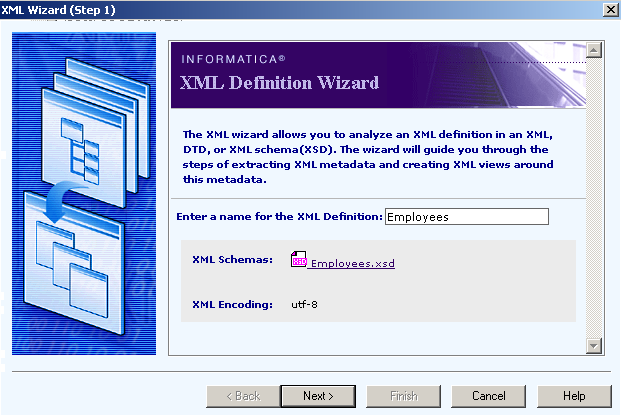PowerCenter
- PowerCenter 10.4.0
- All Products

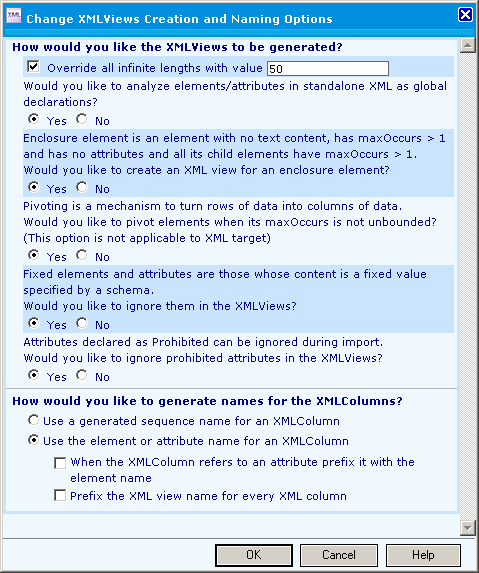
Option
| Value
|
|---|---|
Analyze attributes/elements in standalone XML as global declarations
| Yes
|
Create an XML view for an enclosure element
| Yes
|
Pivot elements when its maxOccurs is not unbounded
| Yes
|
Ignore fixed elements and attributes whose content is a fixed value specified by a schema
| Yes
|
Ignore prohibited attributes in XMLViews
| Yes
|
Generate names for the XML columns/Select Use the element or attribute name for an XML column
| Yes
|