PowerCenter
- PowerCenter 10.4.0
- All Products

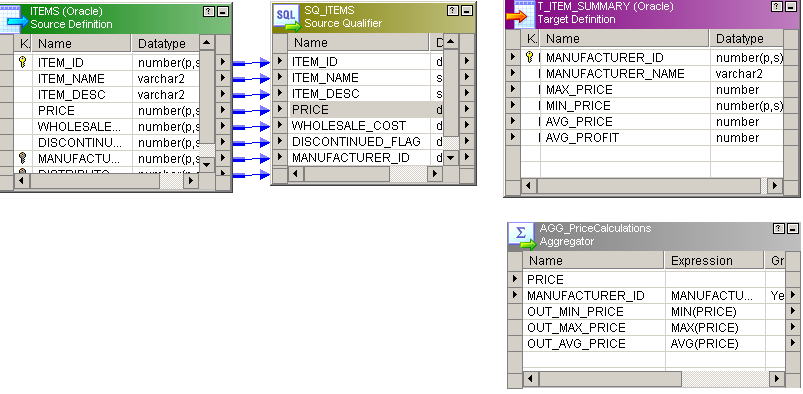
Name | Datatype | Precision | Scale | I | O | V |
|---|---|---|---|---|---|---|
OUT_MIN_PRICE
| Decimal
| 19
| 2
| No
| Yes
| No
|
OUT_MAX_PRICE
| Decimal
| 19
| 2
| No
| Yes
| No
|
OUT_AVG_PRICE
| Decimal
| 19
| 2
| No
| Yes
| No
|