PowerCenter
- PowerCenter 10.5
- All Products

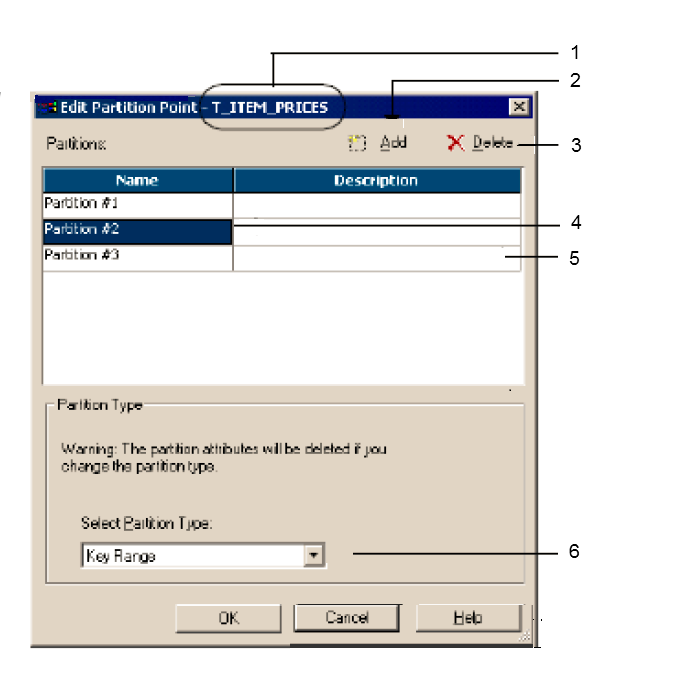
Partition Options
| Description
|
|---|---|
Select Partition Type
| Changes the partition type.
|
Partition Names
| Selects individual partitions from this dialog box to configure.
|
Add a Partition
| Adds a partition. You can add up to 64 partitions at any partition point. The number of partitions must be consistent across the pipeline. Therefore, if you define three partitions at one partition point, the Workflow Manager defines three partitions at all partition points in the pipeline.
|
Delete a Partition
| Deletes the selected partition. Each partition point must contain at least one partition.
|
Description
| Enter an optional description for the current partition.
|