Data Archive
- Data Archive 6.5
- All Products

tables
files <table ID>
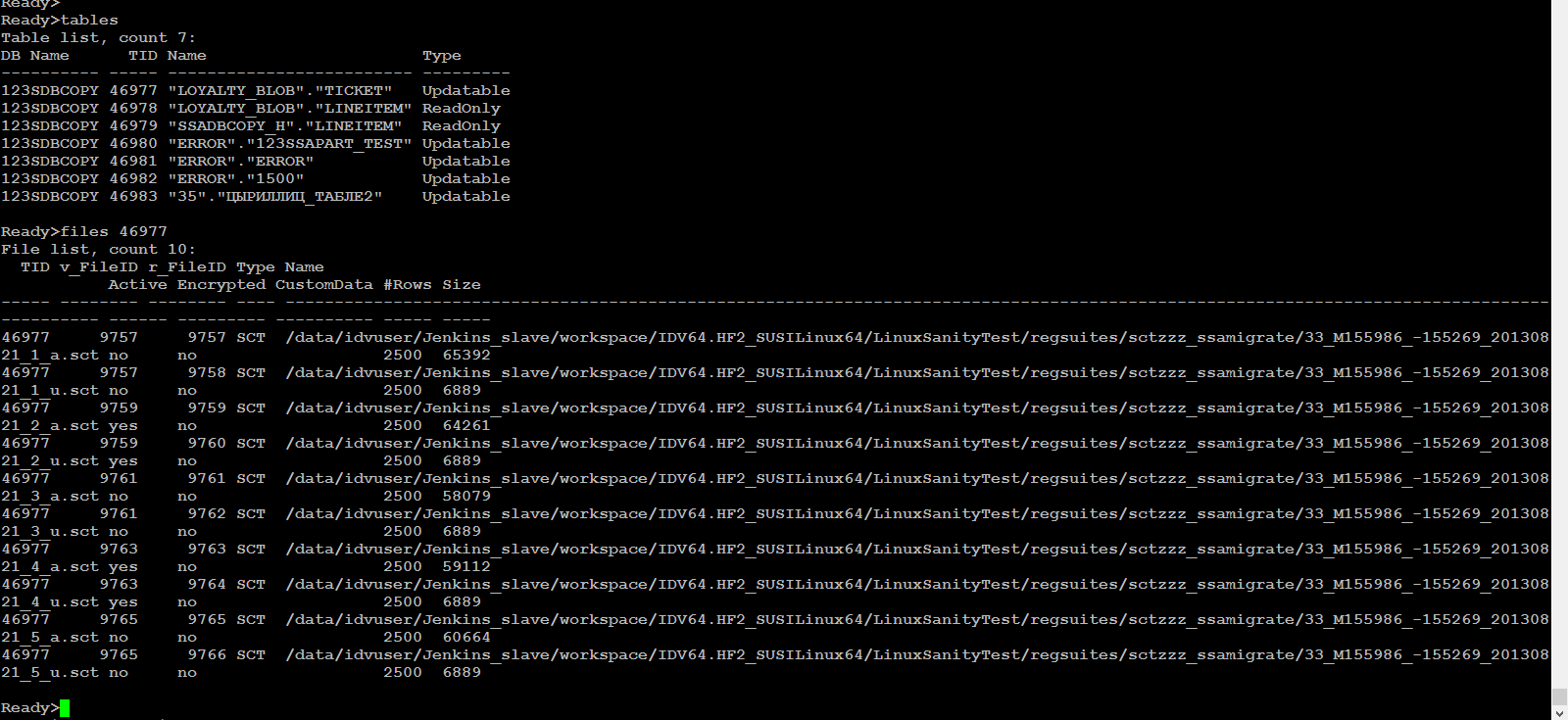
ssamigrate -l cas://atmos_cloud1/ -r /data/idvuser/Jenkins_slave/workspace/IDV64.3_SUSILinux64/temp -d 123sdbcopy -s "LOYALTY_BLOB" -t "TICKET" -u dba/dba
