Cloud Data Integration for PowerCenter
- Cloud Data Integration for PowerCenter
- All Products

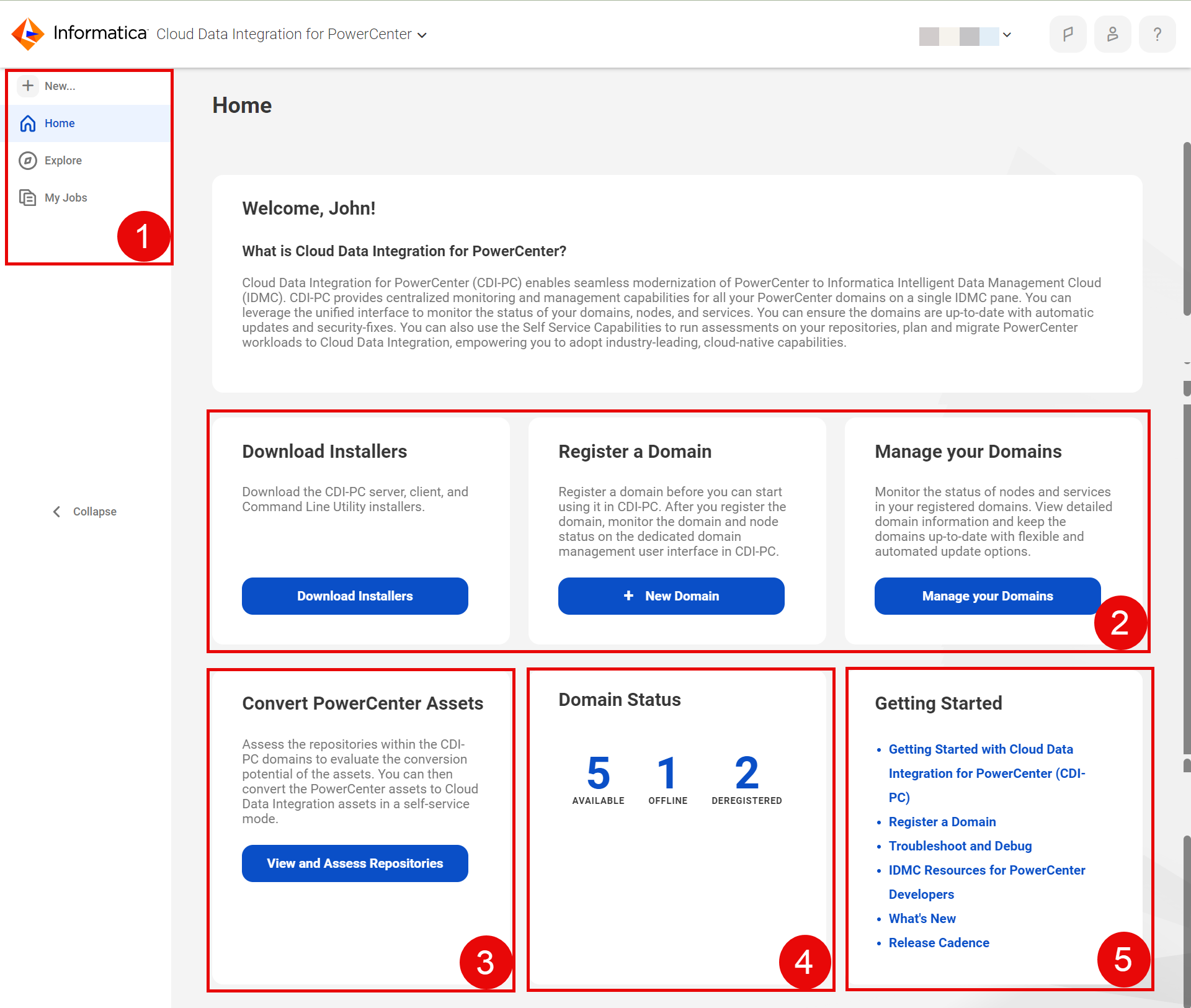
Menu item
| Description
|
|---|---|
New
| Select the PowerCenter modernization configuration or task that you want to create.
|
Home
| View the status of the registered domains, use shortcuts to perform different actions, and access the documentation.
|
Explore
| Explore the domains, repositories, and conversion tasks. You also have the option to explore the complete list of tasks.
|
My Jobs
| Monitor the status of assessment and conversion jobs.
|