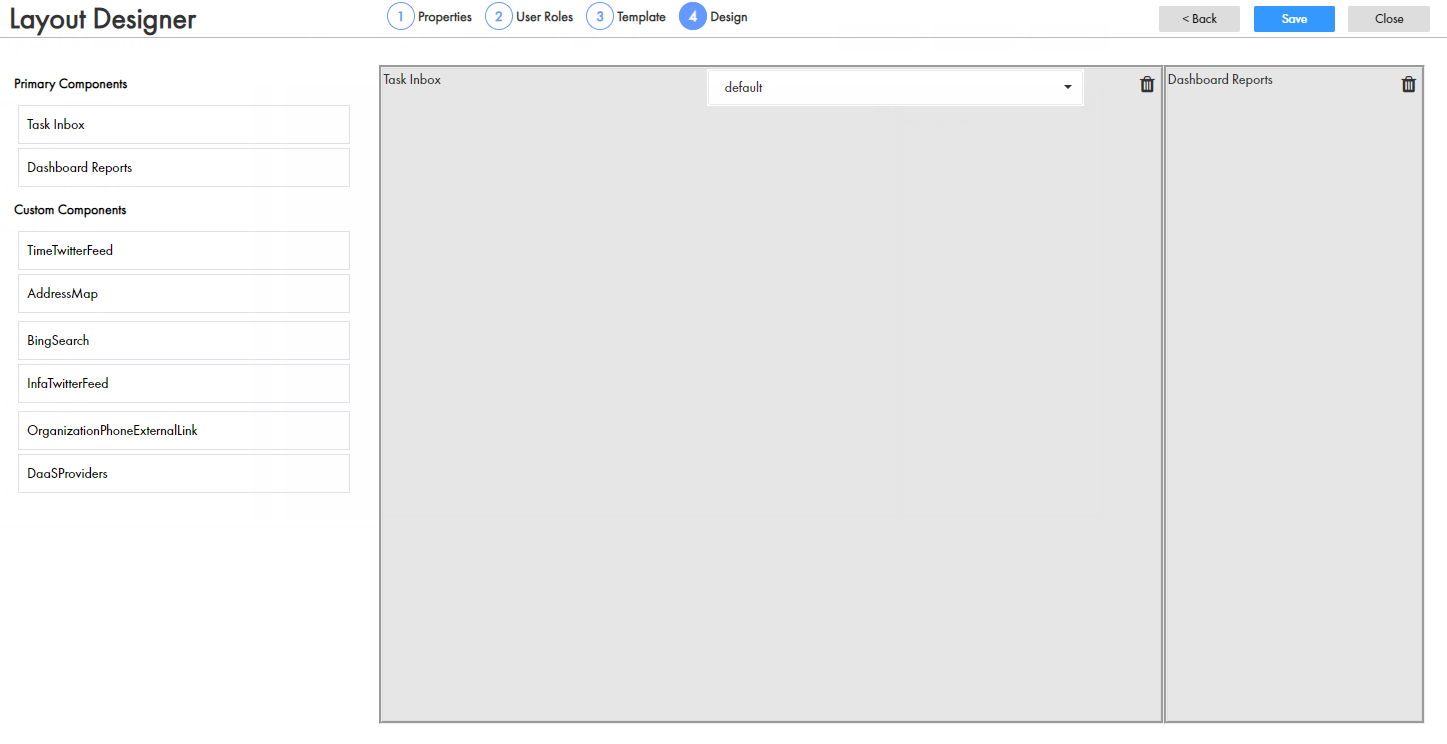Multidomain MDM
- Multidomain MDM 10.3
- All Products

Property
| Description
|
|---|---|
Layout Name
| Label for the layout that you design. After you design and publish the layout, the layout name appears in the
Layout Categories panel.
|
Layout ID
| Label used for generating a system ID.
|
Description
| Optional. A meaningful description to identify the layout.
|