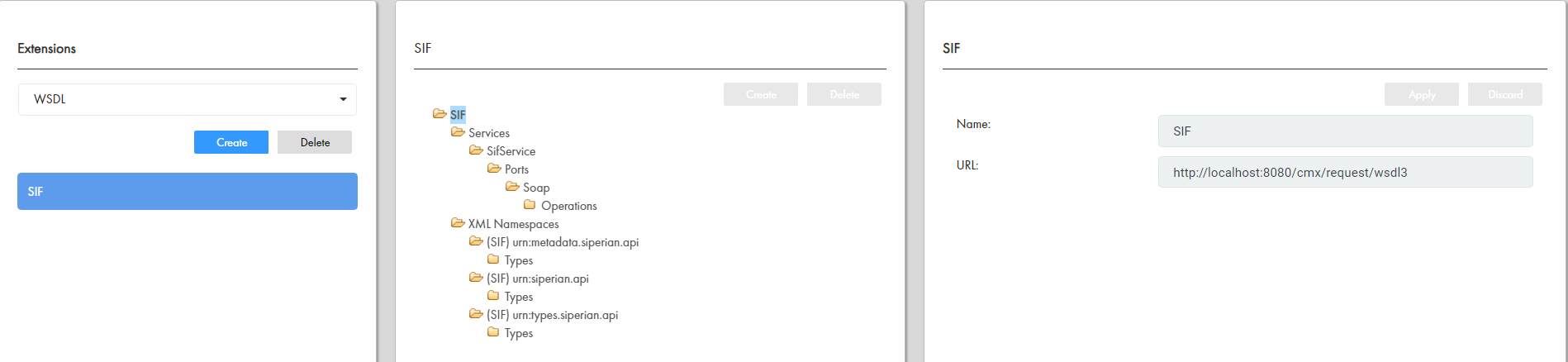Multidomain MDM
- Multidomain MDM 10.4 HotFix 3
- All Products

Property
| Description
|
|---|---|
Name
| Name for the WSDL file.
|
URL
| URL of the WSDL file for the web service. You can refer to the following sample URLs:
|