Informatica ActiveVOS
- Informatica ActiveVOS 9.2.4.6
- All Products

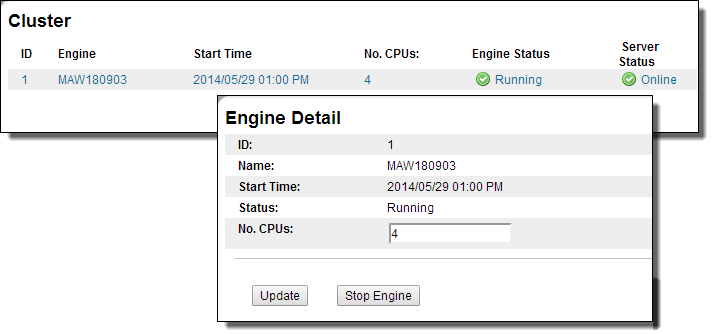
Field
| Explanation
|
|---|---|
ID
| ID assigned to the cluster node by the Process Server engine
|
Name
| Computer IP address and port where the engine instance is running
|
Start Time
| Date and time the engine started
|
Status
| Statuses include Running and Stopped
|
No. CPUs
| Number that is based on licenses. Select the number of CPUs to view the Engine Detail page, where you can update the number. Then view the
page to verify that the number of licenses matches the number of CPUs.
Process Server reports an estimated number of CPUs based on the information it gathers from the computer. The number may not be accurate if the computer is using CPU hyper-threading technology.
|