Informatica ActiveVOS
- Informatica ActiveVOS 9.2.4.6
- All Products

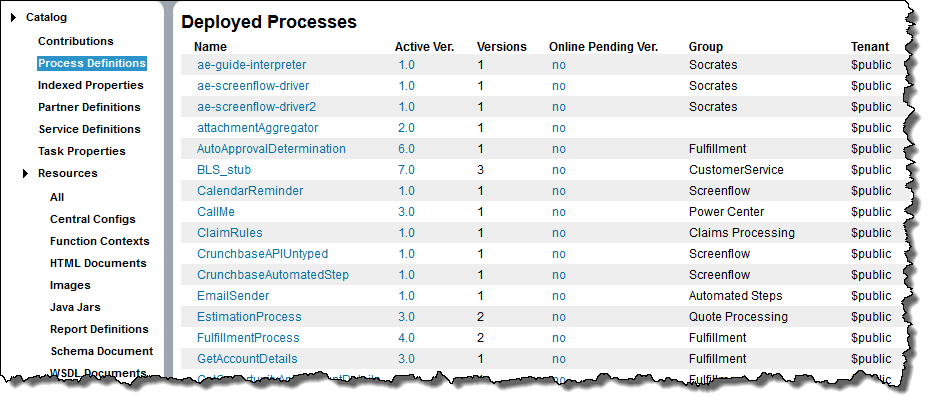
Item
| Description
|
|---|---|
Name
| Local part of the process qualified name ( qname )
|
Active Ver.
| Version that process instances can attach to or can run to completion. Normally the active version is the current version. However, if the current version reached its expiration date, active processes can run to completion based on the offline pending (expired) version.
|
Versions
| Number of deployed versions stored in the database
|
Online Pending Ver.
| Yes-no field indicating whether a process version has an effective date set to a future date
|
Group
| Group this process belongs to, as added in the PDD file.
|
Tenant
| In a multitenant system, the tenant associated with the process definition.
|