Common Content for Data Engineering
- Common Content for Data Engineering 10.2.2 Service Pack 1
- All Products

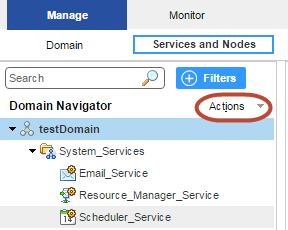
Property
| Description
|
|---|---|
Name
| Name of the grid. The name is not case sensitive and must be unique within the domain. It cannot exceed 128 characters or begin with @. It also cannot contain spaces or the following special characters:
` ~ % ^ * + = { } \ ; : ' " / ? . , < > | ! ( ) ] [
|
Description
| Description of the grid. The description cannot exceed 765 characters.
|
Nodes
| Select nodes to assign to the grid.
|
Path
| Location in the Navigator, such as:
|