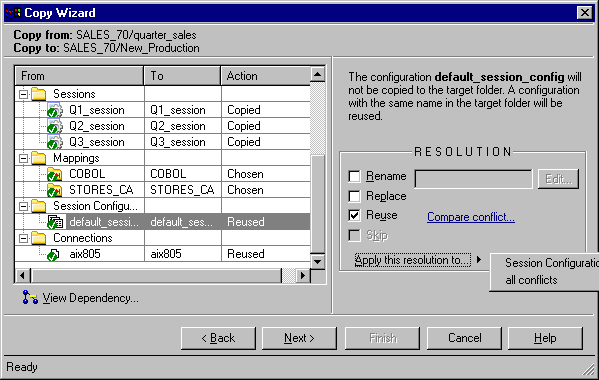PowerCenter
- PowerCenter 10.5
- All Products

Resolution Name
| Description
| Availability
|
|---|---|---|
Copy
| Copy a connection object.
| When the Copy Wizard cannot find a connection object in the target repository.
|
Browse
| Click Browse to choose a server, connection, or mapping. You must select a valid object in the target folder for the copy process to succeed.
| When the Copy Wizard cannot find a server, connection, or mapping in the target folder it displays the Browse button.
|
Rename
| Change the object name when copying it to the target folder.
| When an object with the same name exists in the target folder.
|
Replace
| Replace the existing object in the target folder.
| When copying to another folder in the same repository or another folder in a different repository and an object with the same name exists in the target folder.
|
Reuse
| Use the existing object in the target folder.
| When a reusable object exists in the target folder.
|
Skip
| Skips copying the object.
| When an object with the same name exists in the target folder.
|