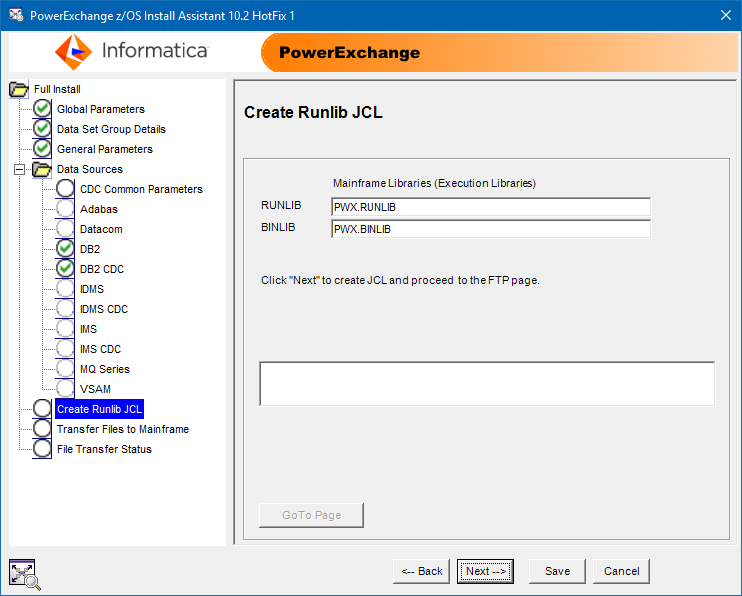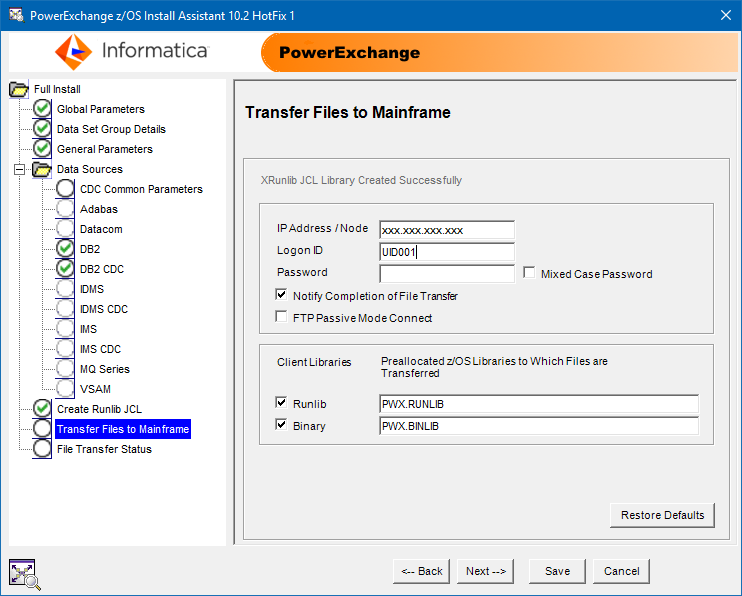PowerExchange for CDC and Mainframe
- PowerExchange for CDC and Mainframe 10.5.8
- All Products

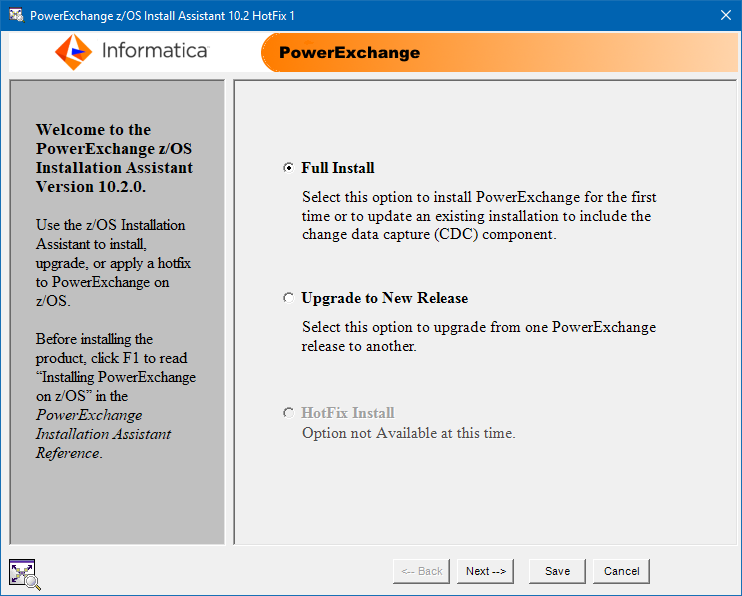
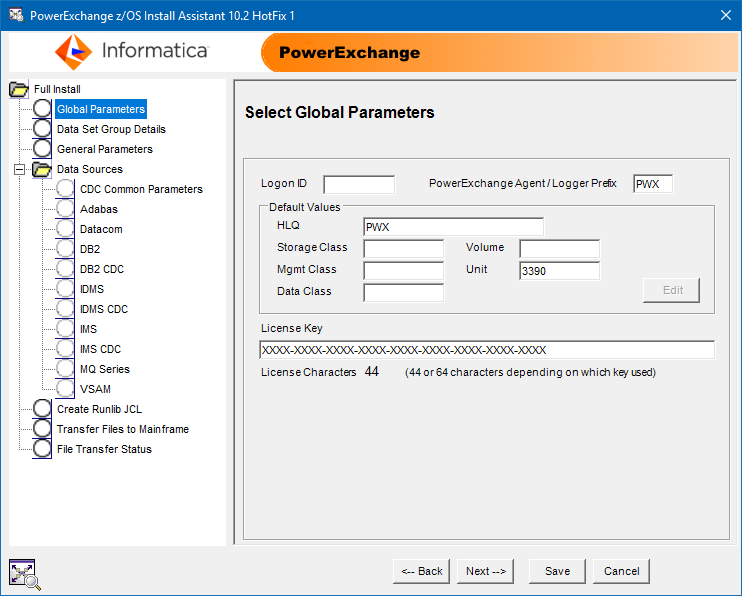
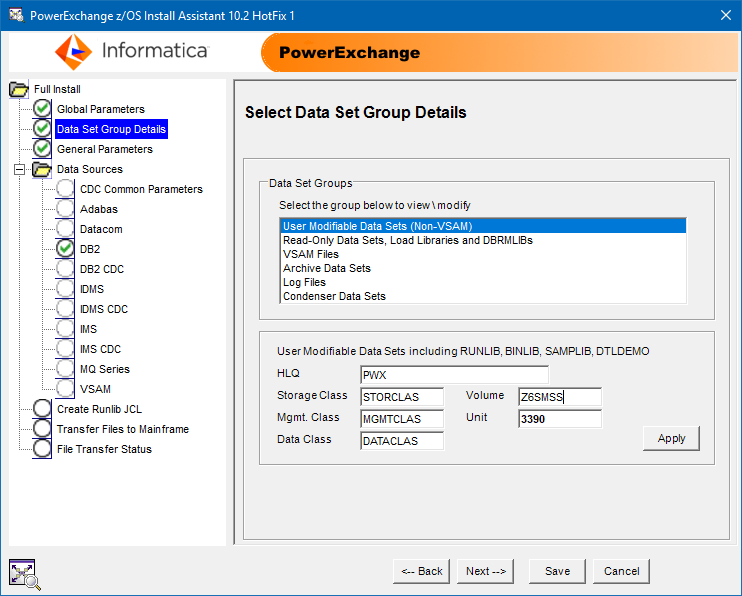
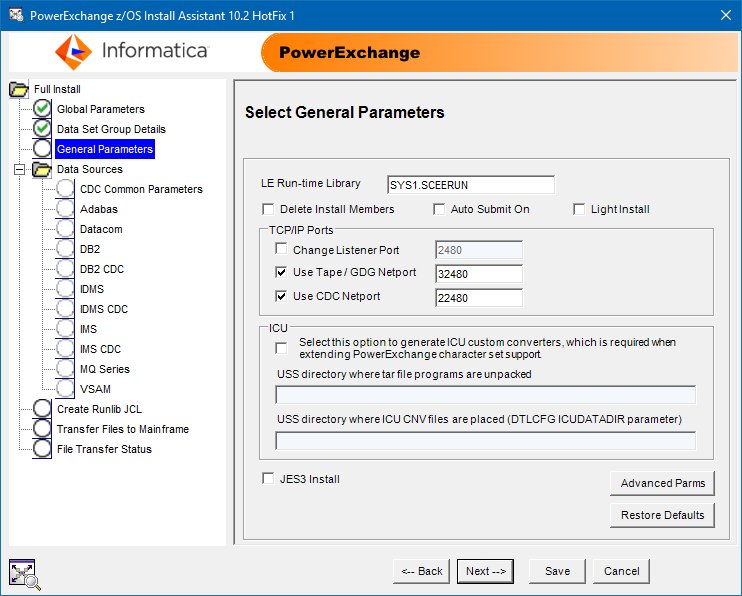
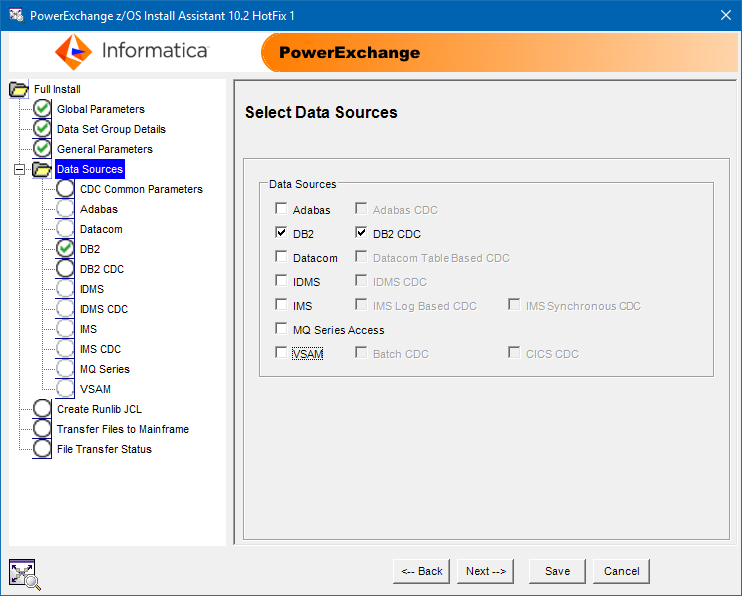
Page
| Reference
|
|---|---|
Adabas Parameters
| |
Datacom Parameters
| |
DB2 Parameters
| |
DB2 CDC Parameters
| |
IDMS Parameters
| |
IDMS CDC Parameters
| |
IMS Parameters
| |
IMS CDC Parameters
| |
MQ Series Parameters
| |
VSAM Parameters
|