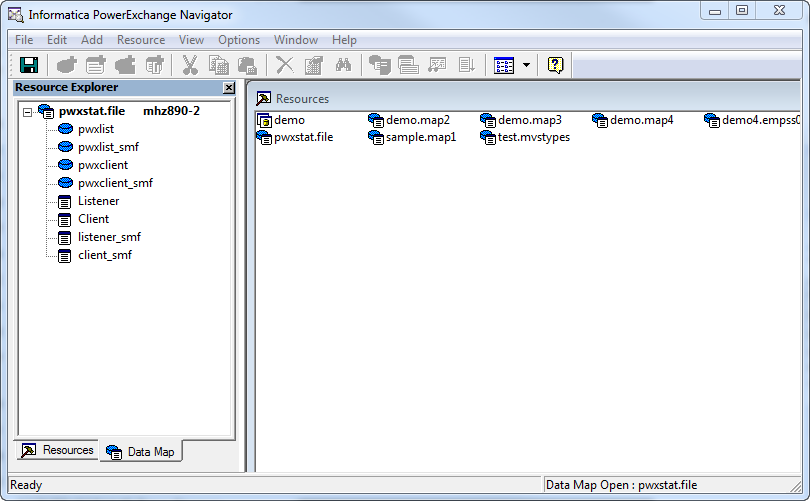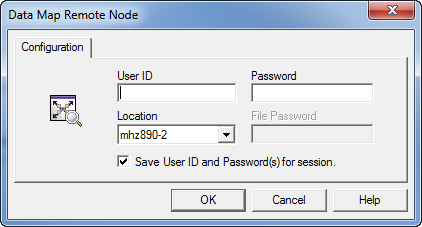PowerExchange for CDC and Mainframe
- PowerExchange for CDC and Mainframe 10.5
- All Products

SID(xxxx) <-Wherexxxxis the LPAR from which to extract data INDD(SYSUT1,OPTIONS(DUMP)) OUTDD(SYSUT2,TYPE(255)) <-Where 255 is the SMF record number in the PWX STATS statement
STATS=(SMF,255,0)