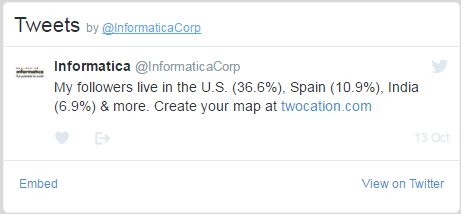Multidomain MDM
- Multidomain MDM 10.3 HotFix 2
- All Products

<div> <a target='_blank' class="twitter-timeline" href="https://twitter.com/{{taxID}}" data-screen-name="{{taxID}}" data-tweet-limit="5" data-show-replies="false" data-widget-id="473181088752222208">Tweets by {{displayName}} </a> <script>!function(d,s,id){ var widgetElem = d.getElementById(id); if (widgetElem) { var widgetParent = widgetElem.parentNode; widgetParent.removeChild(widgetElem); } var js, fjs=d.getElementsByTagName(s)[0], p=/^http:/.test(d.location)?'http':'https'; js=d.createElement(s); js.id=id; js.src=p+"://platform.twitter.com/widgets.js"; fjs.parentNode.insertBefore(js,fjs); }(document,"script","twitter-wjs"); </script> </div>