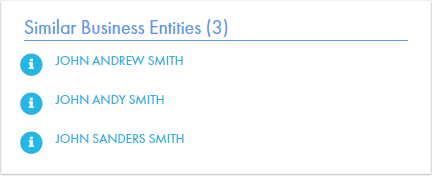Multidomain MDM
- Multidomain MDM 10.3 HotFix 2
- All Products

Element
| Description
|
|---|---|
searchableFields
| Specifies one or more fields on which you want to base the search. The
searchableFields element is the parent of the
field name element.
|
field name
| Specifies the name of a field on which you want to base the search for similar records. The
field name element is a child of the
searchableFields element. You can configure multiple
field name elements.
|
searchType
| Specifies the type of search to perform.
The
searchType element can contain the following child elements:
|
smartSearch
| Specifies that you want to use search to find similar records.
|
searchMatch
| Specifies that you want to use queries to find similar records.
The
searchMatch element can contain the following child elements:
|
fuzzy
| Specifies whether you want to perform a fuzzy search. To perform a fuzzy search, set to
true .
The
fuzzy element is a child of the
searchMatch element. If you do not add this element, exact search is performed.
|
matchRuleSet
| Specifies the name of the match rule set to use for finding similar records.
The
matchRuleSet element is a child of the
searchMatch element.
|
label
| Specifies the label format for the search field values. To configure the label format, use the
existsFormat attribute.
|
column
| Specifies a single column to use in the label format. To configure the column for the label, use the
columnUid attribute, which is the unique identifier of the column. The
column element is a child of the label element. You can specify more than one column for the label.
|