PowerCenter
- PowerCenter 10.5
- All Products

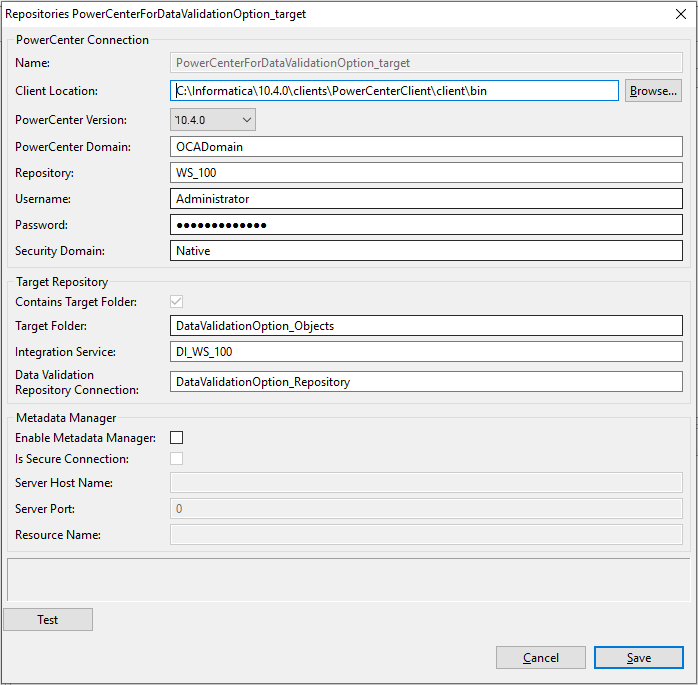
Property
| Description
|
|---|---|
Name
| Logical name of the PowerCenter repository for Data Validation Option. This name appears in the Navigator pane of the Data Validation Client.
If this is the repository that contains the target folder, append “target” to the name.
|
Client Location
| Location of the pmrep.exe file on the PowerCenter Client machine. For example: C:\Informatica\<version>\clients\PowerCenterClient\client\bin .
|
PowerCenter Version
| The PowerCenter version that runs Data Validation Option.
|
PowerCenter Domain
| Name of the Informatica domain.
If PowerCenter uses Kerberos authentication, the user name and password text boxes become unavailable when you enter the name of the domain.
|
Repository
| Name of the PowerCenter repository for Data Validation Option that is defined in the Informatica domain.
|
User name
| User name for the PowerCenter repository. The text box is unavailable if PowerCenter uses Kerberos authentication.
|
Password
| User password for the PowerCenter repository. The text box is unavailable if PowerCenter uses Kerberos authentication.
|
Security Domain
| Security domain for the PowerCenter user. Specify the name of the LDAP security domain. Leave this property blank if you use native authentication.
|
Property
| Description
|
|---|---|
Contains Target Folder
| Indicator that determines whether this repository contains the target folder to store Data Validation Option mappings, sessions, and workflows. If you add multiple PowerCenter repositories, select this option for one PowerCenter repository. The Data Validation Option can read from multiple PowerCenter repositories, but it can create objects in only one PowerCenter repository.
|
Target Folder
| Name of the target folder that stores Data Validation Option mappings, sessions, and workflows.
|
Integration Service
| Name of the PowerCenter Integration Service that runs the Data Validation Option workflows.
|
Data Validation Repository Connection
| Name of the repository connection that you created in the PowerCenter Workflow Manager.
|
Property
| Description
|
|---|---|
Enable Metadata Manager
| Select to integrate Data Validation Option with the Metadata Manager Service.
|
Is secure connection
| Indicator that determines whether the Metadata Manager Service runs over a secure connection.
|
Server Host Name
| Host name of the machine on which the Metadata Manager Service runs.
|
Server Port
| Port of the Metadata Manager Service.
|
Resource Name
| Name of the PowerCenter resource created in Metadata Manager.
|