PowerCenter
- PowerCenter 10.5
- All Products

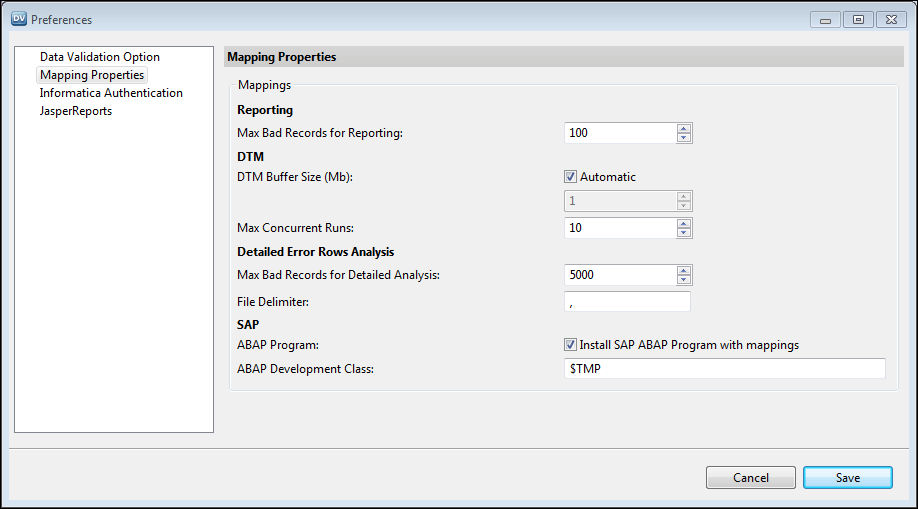
Properties
| Description
|
|---|---|
Max Bad Records for Reporting
| Maximum number of bad records written to the Data Validation Option repository for each test.
Default is 100. Maximum value is 1,000.
|
DTM Buffer Size
| Amount of memory in megabytes that the DTM process allocates for the PowerCenter session. Specify a numeric value. Or, select Automatic to enable Data Validation Option to use the buffer size specified for the PowerCenter session. Increase the default DTM buffer size if the Data Validation Option tests contain a large number of table pairs. Contact the PowerCenter administrator before changing this value.
Default is Automatic.
|
Max Concurrent Runs
| Maximum number of PowerCenter sessions that run at the same time. The PowerCenter Integration Service runs each table pair as one session regardless of the number of tests it contains.
Default is 10. Maximum value is 50.
|
Max Bad Records for Detailed Analysis
| Maximum number of bad records stored for detailed error record analysis.
Default is 5000. Maximum value is 16,000,000.
|
File Delimiter
| Delimiter character to separate the error records if you choose to store the bad records in a file.
|
ABAP Program
| Indicator that determines whether you install the ABAP program. Select
Install SAP ABAP Program with mappings to install the ABAP program in the development environment.
Data Validation Option creates an ABAP program for each SAP source mapping. In the development environment, the ABAP program name is associated with the table object that you create in the Data Validation Client. When you import or copy a table object, Data Validation Option maintains the ABAP reference. Data Validation Option verifies that the ABAP program exists in the SAP system when it runs a test.
Do not select this option in a production or test environment if the programs are migrated from the development environment.
|
ABAP Development Class
| Required if you access SAP. Enter the name of the development class where you want to install the program in the development environment.
Default is $TMP.
|