PowerCenter
- PowerCenter 10.5
- All Products

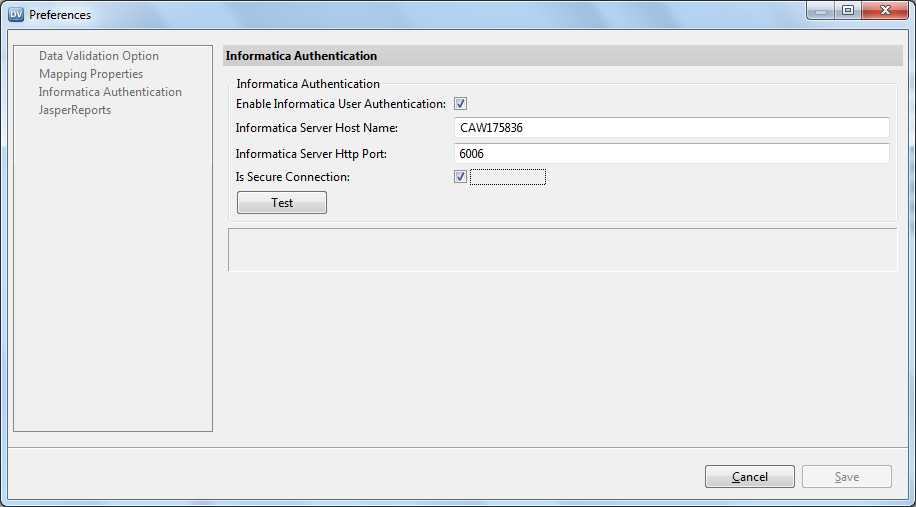
Properties
| Description
|
|---|---|
Enable Informatica User Authentication
| Enables Informatica authentication in the Data Validation Client. By default, Informatica authentication not enabled.
|
Informatica Server Host Name
| Host name of the machine where you installed Informatica services.
You can find the host name specified in the
host attribute of the
address element in the nodemeta.xml file.
|
Informatica Server HTTP Port
| Port number through which Data Validation Option accesses the Informatica domain. Use the port number specified in the
httpport attribute in the nodemeta.xml file.
|
Is Secure Connection
| Indicates whether TLS is enabled in the domain.
If TLS is not enabled in the Informatica domain, the
tlsEnabled element is not available in the nodemeta.xml file.
|