PowerCenter
- PowerCenter 10.5
- All Products

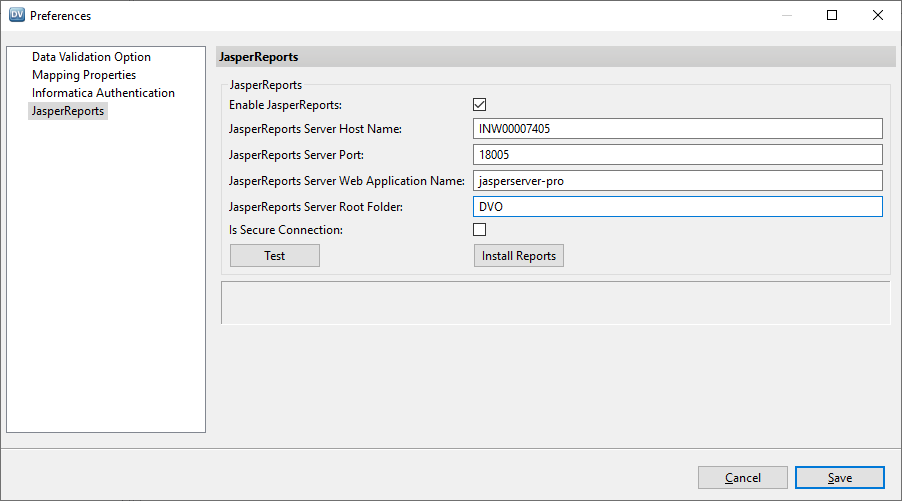
Properties
| Description
|
|---|---|
JasperReports Server Host Name
| Host name of the JasperReports Server.
|
JasperReports Server Port
| Port number of the JasperReports Server.
|
JasperReports Server Web Application Name
| Name of the JasperReports web application.
|
JasperReports Server Root Folder
| JasperReports Server directory that stores the Data Validation Option reports.
If the directory does not exist, Data Validation Option creates it on the Jaspersoft Server after you configure the JasperReports properties.
If the directory exists, Data Validation Option removes all contents before installing the reports.
The directory name can include only alphanumeric and underscore characters, and must begin with a letter.
|
Is Secure Connection
| Select if the JasperReports Server runs on a secure connection.
|