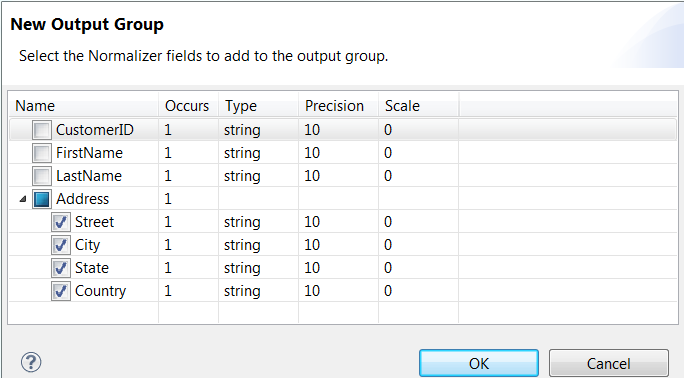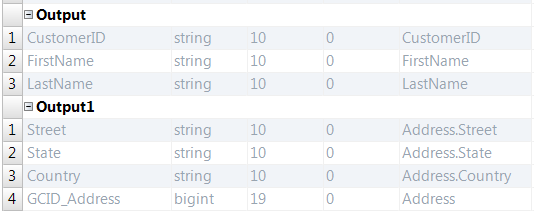Output Group Example
The following image shows the
New Output Group
dialog box:
When you select the Address record, the Developer tool creates a group of output ports that correspond to the fields in the Address record. The Output1 group contains the Street, City, State, and Country ports. You can change the ports in the output group.
The following image shows the Output group and the Output1 group in the
Overview
view:
You might configure the Normalizer transformation to return the rows from the Output group to a Customer table.
The Customer table receives data similar to the following rows:
100, Robert, Bold
200, James, Cowan
You might return the rows from the Output1 group to an Address table. The Address table receives the Street, City, State, Country, and GCID.
The Address table receives data similar to the following rows:
100 Summit Dr, Redwood City, CA, United States,1
41 Industrial Way, San Carlos, CA, United States,2
85 McNulty Way, Los Angeles, CA, United States,1
55 Factory Street, Los Vegas, NV, United States,2
The GCID identifies which instance of the customer address is in the output row. In this example, the Normalizer transformation returns two instances of the Address record. Each output row contains a GCID value of 1 or 2.