Data Replication
- Data Replication 9.8.0
- All Products

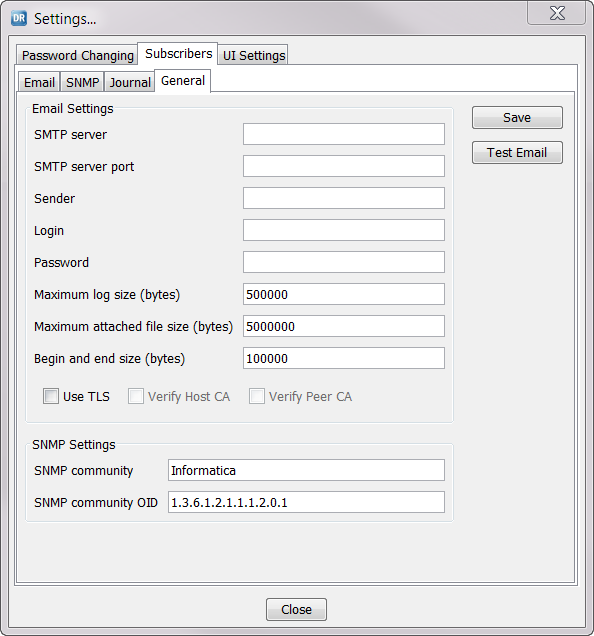
Field
| Description
|
|---|---|
SMTP Server
| The SMTP Server address for the Server Manager.
|
SMTP Server port
| The SMTP Server port number that the Server Manager uses to send email notifications. Valid values are integers from 1 through 65535.
|
Sender
| The email address that the Server Manager uses to send email notifications.
|
Login
| The user login for the SMTP Server.
|
Password
| The password for the SMTP Server.
|
Maximum log size (bytes)
| The maximum size of the log files, in bytes, that the Server Manager can paste into the email body.
|
Maximum attached file size (bytes)
| The maximum size of the log files, in bytes, that the Server Manager can attach to an email.
|
Begin and end size (bytes)
| The size of the start and end blocks in log files, in bytes, that the Server Manager pastes into the email body when the log file is too large to be attached.
|
Use TLS
| Select this option if the SMTP Server uses HTTPS connections.
|
Verify Host CA
| Select this option to verify that the SSL certificate is associated with the host name of the SMTP Server.
|
Verify Peer CA
| Select this option to verify the authenticity of the SSL certificate.
|
SNMP community
| An override for the default SNMP community string.
Data Replication sends SNMP traps to the Informatica community by default. If you keep the default value, ensure that the SNMP manager that you configure to receive SNMP notifications accepts SNMP traps from this community.
Most SNMP managers use the community name of "public" by default.
|
SNMP community OID
| An override for the SNMP community object identifier (OID).
An enterprise OID override consists of a series of digits that are separated by periods.
Contact your system administrator to ensure that the SNMP community OID value does not conflict with enterprise OIDs of other SNMP agents in your network.
|