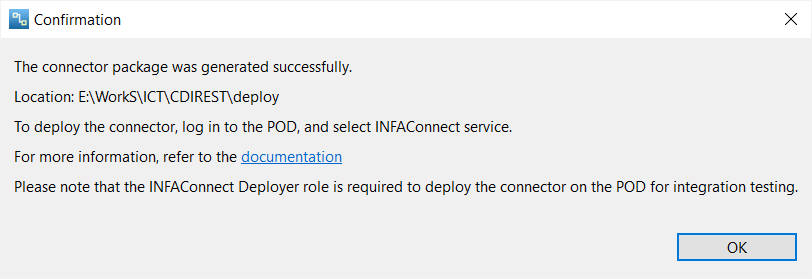Data Integration Connector Toolkit
- Data Integration Connector Toolkit
- All Products

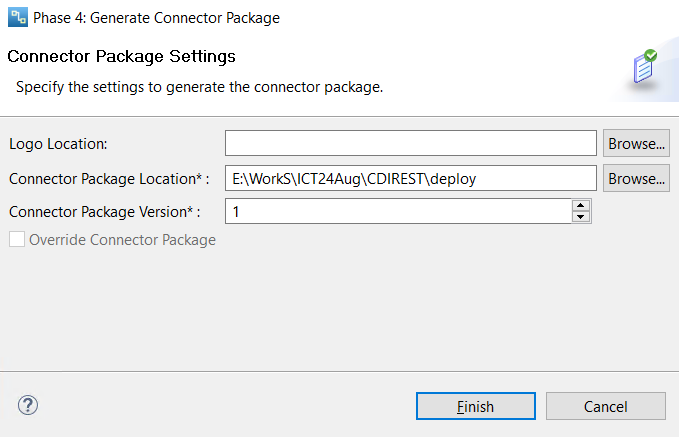
Property
| Description
|
|---|---|
Logo Location
| The image file for the logo of the connector.
The file must be in PNG or JPEG format and the file size must not exceed 64 KB. The dimensions of the logo must be 89 x 45 pixels.
The file name must not contain spaces or special characters.
|
Connector Package Location
| The location where you want to save the connector package.
|
Connector Package Version
| The version of the connector package.
|
Override Connector Package
| Select to override the existing connector package.
|