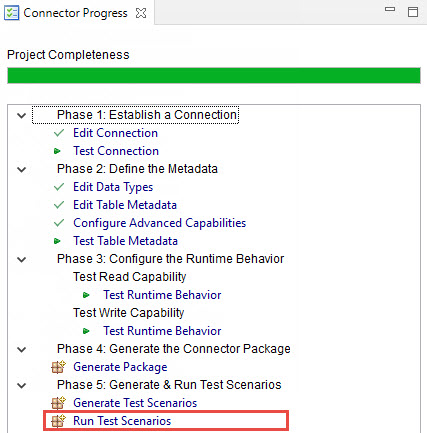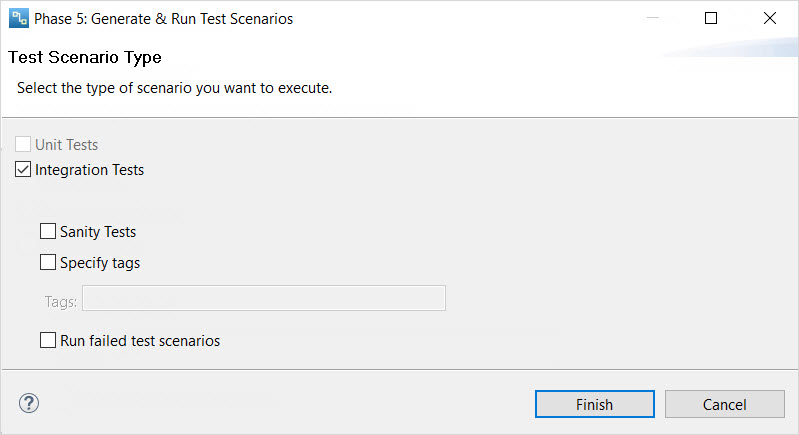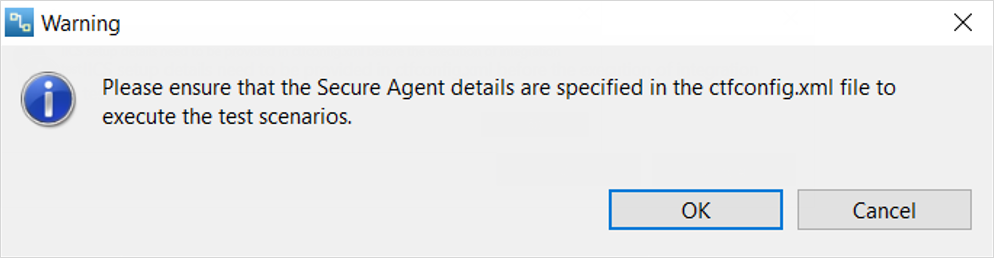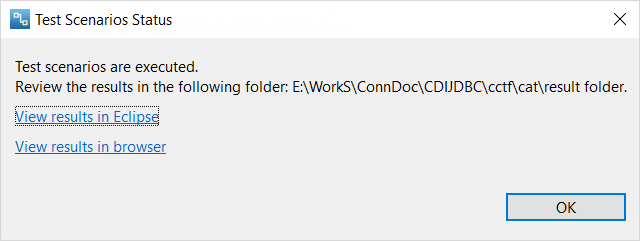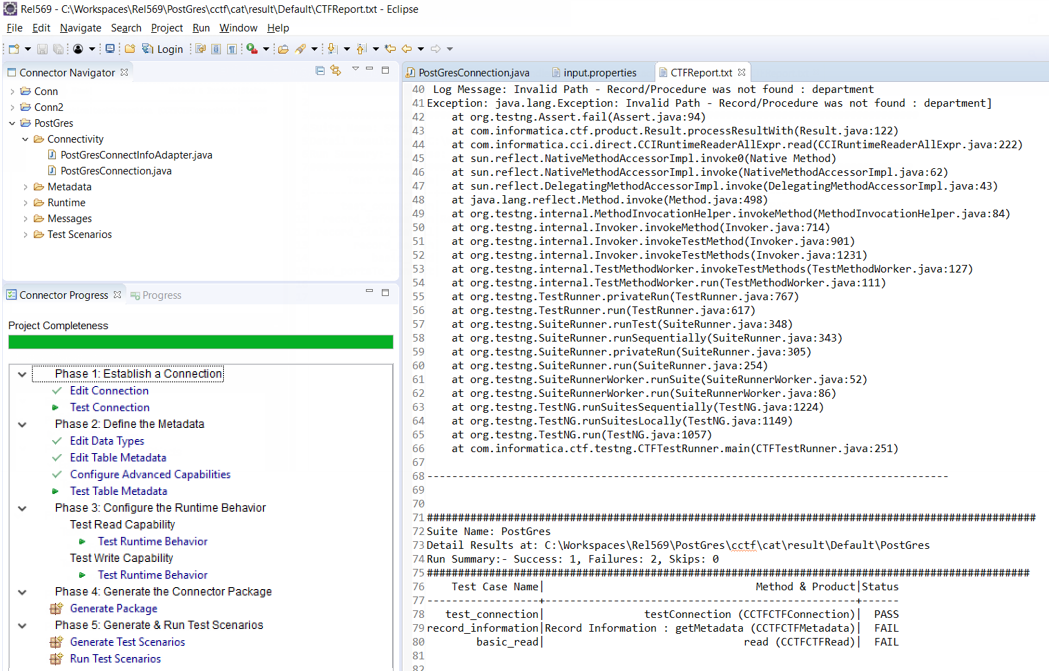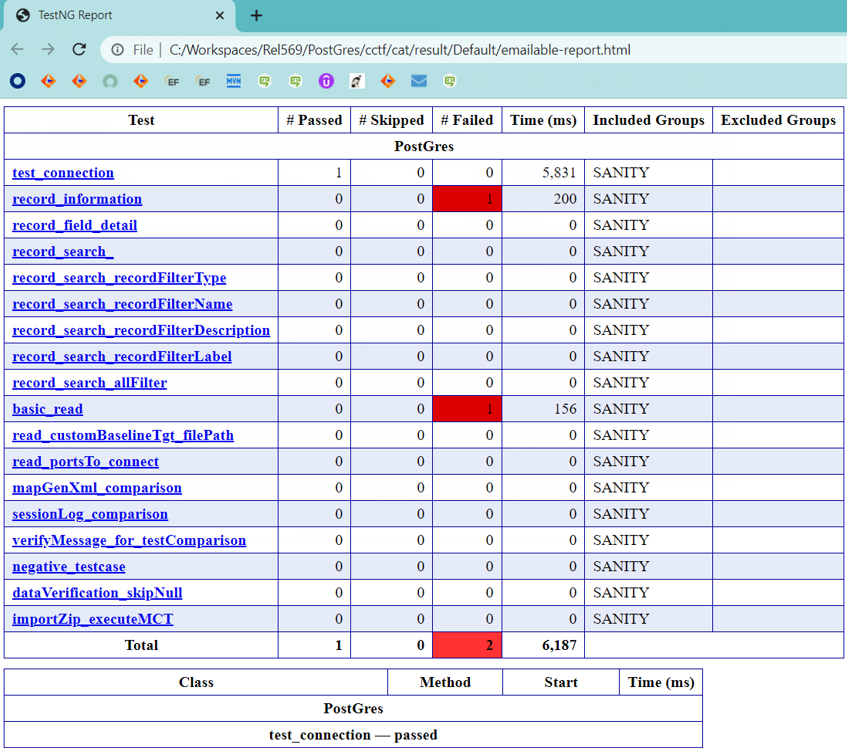Data Integration Connector Toolkit
- Data Integration Connector Toolkit
- All Products

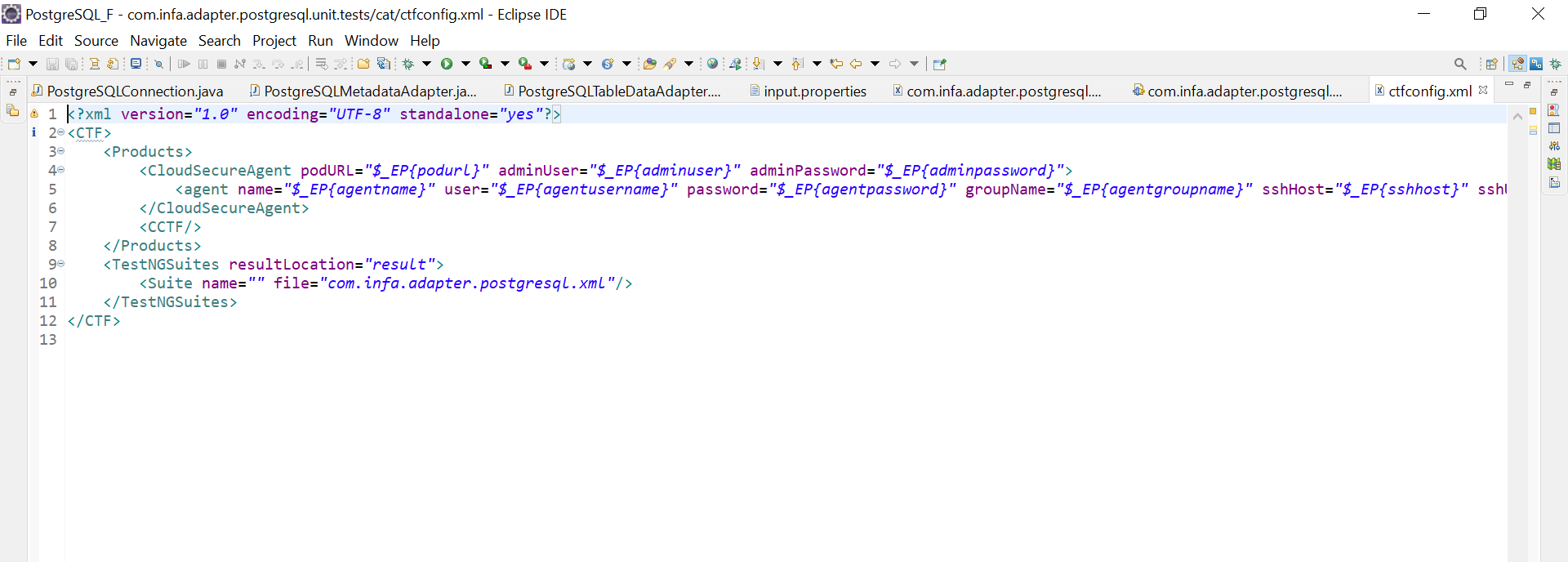
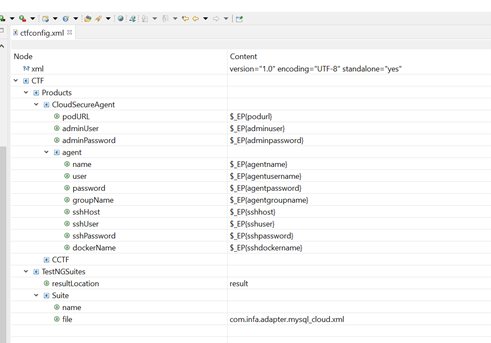
Key
| Description
|
|---|---|
podurl
| Pod URL for log in to the pod.
|
adminuser
| Administrator user for the pod.
Specify this parameter to assign the required licenses to execute the test case. You can leave the value blank if the required licenses are already assigned to the organization user.
|
adminpassword
| Admin password.
|
agentname
| Agent name that appears on the pod.
|
agentusername
| Agent user name.
|
agentpassword
| Agent password.
|
agentgroupname
| Agent group name that appears on the pod.
|
sshhost
| Host IP address of the agent machine.
|
sshuser
| Host user name of the agent machine.
|
sshpassword
| Host password of the agent machine.
|
sshdockername
| Docker name.
Specify the docker name if the agent is installed on the docker machine.
|