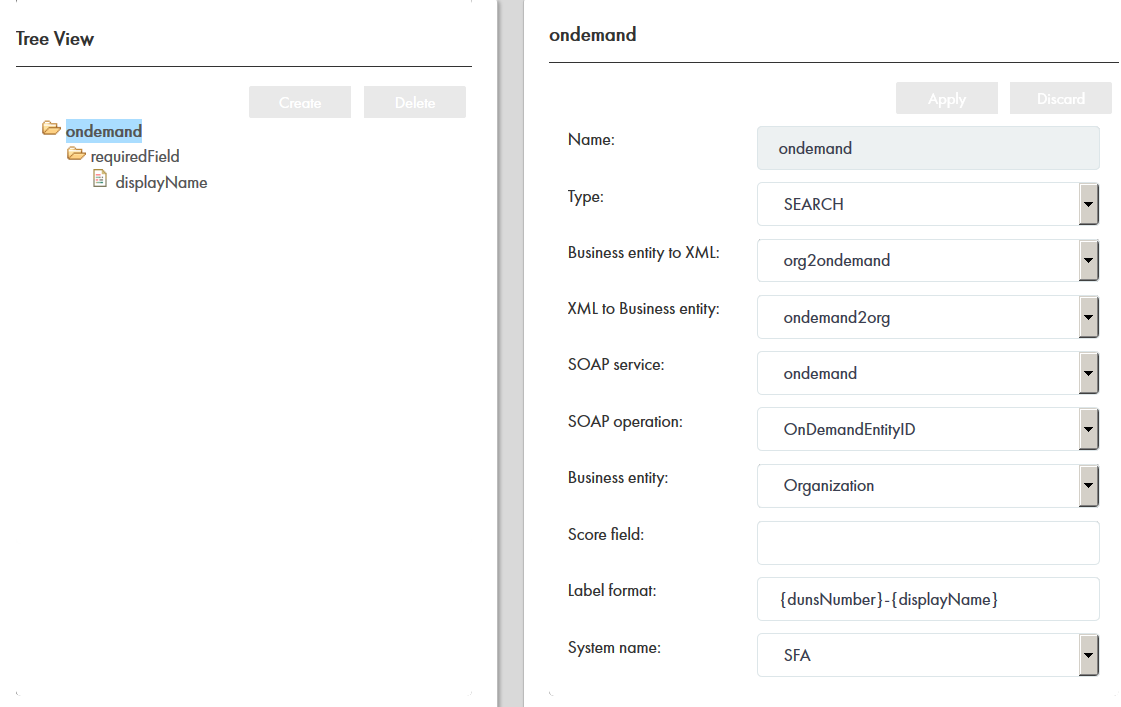Multidomain MDM
- Multidomain MDM 10.3 HotFix 3
- All Products

Properties
| Description
|
|---|---|
Name
| Name for the DaaS provider.
|
Type
| Type of service that the provider uses, whether READ or SEARCH.
|
BE to XML
| Business entity to XML transformation that you want to use.
|
XML to BE
| XML to business entity transformation that you want to use.
|
SOAP Service
| SOAP service that you want to use.
|
SOAP Operation
| SOAP operation that you want to perform.
|
Business Entity
| Business entity for which you want to request data from the DaaS provider.
|
Score Field
| Additional information for each row in the search results. You map a field of the incoming XML data to this field.
|
Label Format
| Format that will appear in the search result. Not applicable to DaaS.
|
System Name
| Source system name, such as Sales Force Automation system (SFA).
|