Multidomain MDM
- Multidomain MDM 10.4
- All Products

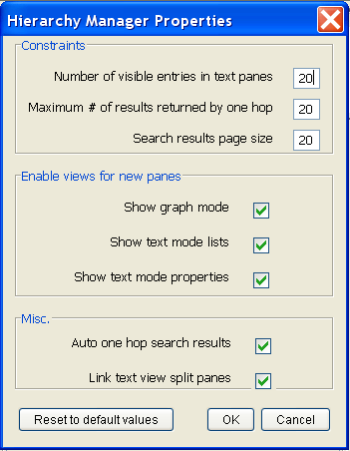
Setting
| Description
|
|---|---|
Number of visible entries in text panes
| The number of items to display in the text panes. When you have more than this number of entities, the paging control at the bottom of the panel can be used to move between pages of entities. Default value is 20.
|
Maximum # of results returned by one hop
| The maximum number of items to display when fetching one hop. Default value is 20.
|
Search results page size
| The maximum number of matching items to display in the Search dialog results tab for any type of search. If the total items found exceeds this size, you can use the paging control to go to the next page of results. Default value is 20.
|
Show graph mode
| Check this box to display the graphic mode when using HM. Default value is checked.
|
Show text mode
| Check this box to display the text mode. Default value is checked.
|
Show text mode lists
| Check this box to display the properties portion of the Text View. The properties view displays attribute details for a selected entity or relationship with the text view. Default value is checked.
|
Show text mode properties
| Check this box to enable text mode properties. Default value is checked.
|
Auto one hop search results
| Check this box to automatically display one hop results when entities are added to text panel either from search results or by drag-and-drop from the graph view. Default value is checked.
|
Link text view split panes
| Check this box to synchronize the resizing of all three text view properties panes–that second layer of panes below the entity and relationship lists. (For example, when you change the height of one text view properties pane, the other two properties panes are changed accordingly). Default value is checked.
|