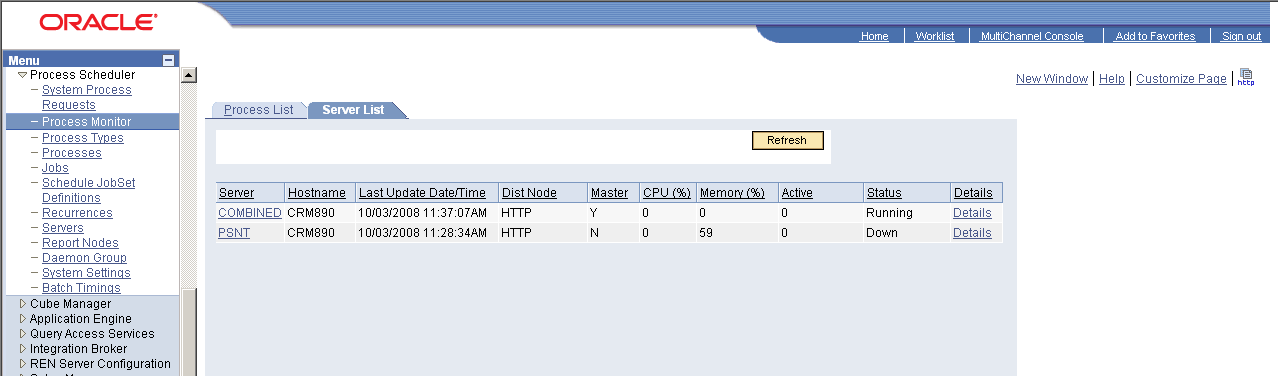Data Archive
- Data Archive 6.4.3 HotFix 1
- All Products

------------------------------------------------------------ Quick-configure menu -- Scheduler for Database: COMBINED ------------------------------------------------------------ Features Settings ========== ========== 1) Master Schdlr : Yes 5) DBNAME :[COMBINED] 2) App Eng Server : Yes 6) DBTYPE :[ORACLE] 7) PrcsServer :[COMBINED] 8) UserId :[VP1] 9) UserPswd :[VP1] 10) ConnectID :[people] 11) ConnectPswd:[peop1e] 12) ServerName :[] Actions 13) Log/Output Dir:[%PS_SERVDIR%\log_output] ========= 14) SQRBIN :[c:\psft\HRMS83\bin\sqr\ORA\binw] 3) Load config as shown 15) AddToPATH :[%WINDIR%;%WINDIR%\SYSTEM32] 4) Custom configuration 16) DBBIN :[C:\oracle\ora92\bin] h) Help for this menu q) Return to previous menu HINT: Enter 5 to edit DBNAME, then 3 to load Enter selection (1-16, h, or q): 5) DBNAME the name of the db alias in the tnsnames.ora. It will be checked against the PSDBOWNER and PSSTATUS tables 7) PrcsServer the unique instance name of the Process Scheduler 8) UserId a PeopleSoft user id. Either the super-administrator (PS, VP1) or PSAPPS which can only start the app server 9) UserPswd the PeopleSoft user password. The psadmin program can encrypt it. 10) ConnectId this is always "people" Notice the "l" 11) ConnectPswd this is always "peop1e” Notice the "1" 12) ServerName this is only for Sybase and Informix customers