Administrator
- Administrator
- All Products

Property | Value |
|---|---|
Key type | Symmetric |
Key usage | Encrypt and Decrypt |
Key administrators | Select the IAM users or roles that will manage
the key. |
Key users | Select the IAM users or roles that will use the
key to encrypt and decrypt secrets. |
{ "Effect": "Allow", "Principal": { "AWS": "arn:aws:iam::<Secure Agent account>:role/EC2SecretReadOnly" }, "Action": [ "kms:Decrypt", "kms:DescribeKey" ], "Resource": "*" }
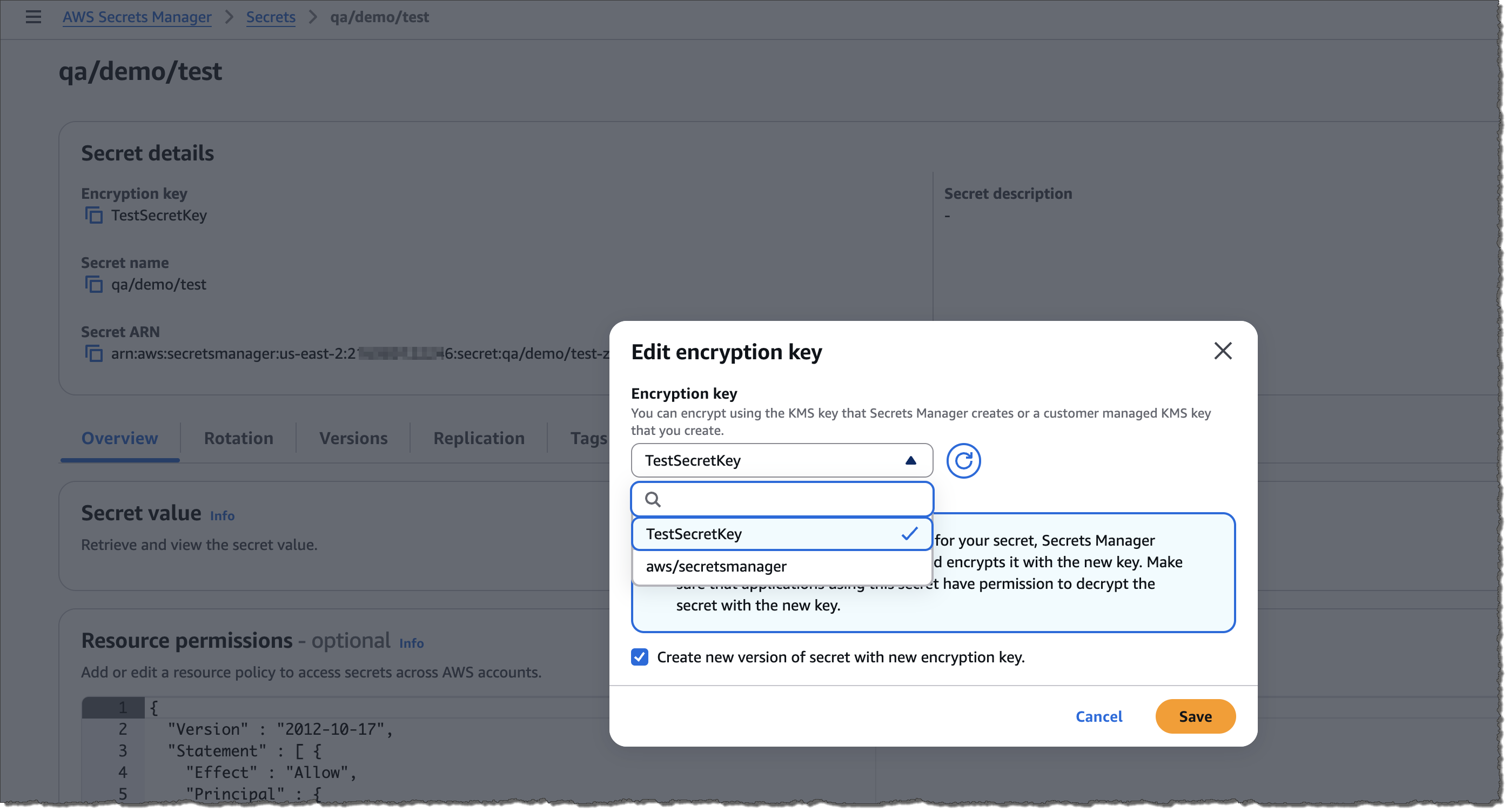
{ "Version": "2012-10-17", "Statement": [ { "Effect": "Allow", "Principal": { "AWS": "arn:aws:iam::<Secure Agent account>:role/<application_role>" }, "Action": "secretsmanager:GetSecretValue", "Resource": "*" } ] }
{ "Version" : "2012-10-17", "Statement" : [ { "Effect": "Allow", "Action": "secretsmanager:GetSecretValue", "Resource": "<secret ARN of secrets account>" }, { "Effect": "Allow", "Action": "kms:Decrypt", "Resource": "<KMS key ARN of secrets account>" } ] }
aws secretsmanager get-secret-value --secret-id '<secret ARN>'