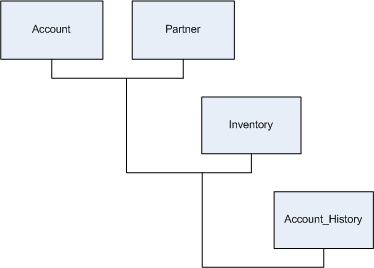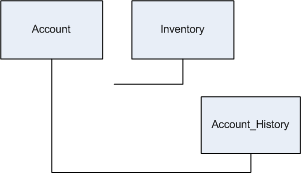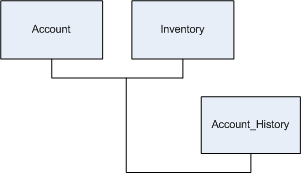PowerCenter
- PowerCenter 10.5
- All Products

Table
| Columns
|
|---|---|
Account (SAP)
| Account table contains the following columns:
|
Partner (Salesforce)
| Partner contains the following columns:
|
Inventory (Flat file)
| Inventory table contains the following columns:
|
Account_History (Oracle)
| Account_History contains the following columns:
|