PowerCenter
- PowerCenter 10.5
- All Products

"<Data Validation Option installation directory>\DataValidator.exe" -J-Xmx786m -J-Xms256m
–Xmx<values>
"<Data Validation Option installation directory>\DataValidator.exe" -J-Xmx1024m -J-Xms256m
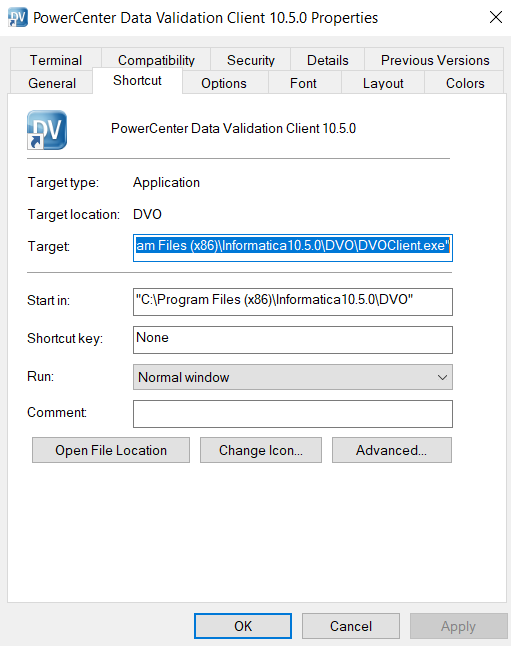
Error
| Possible Cause and Solution
|
|---|---|
Cannot connect to the Data Validation Option repository
| Database credentials are incorrect. Check the server, port, and database name specified in the URL line. If the problem persists, contact your database administrator.
If the problem is database username and password, the error message explicitly states this.
|
Cannot read the PowerCenter repository
| Check the repository settings up to
Security Domain . (Informatica Domain names are not used until later.) If you cannot resolve the error, contact the Informatica administrator.
Another way to troubleshoot this error is by trying to log into the repository through the pmrep command line utility.
If you get an out-of-memory error when you access large repositories, increase the Java heap size of the Data Validation Client from the command line.
You can increase the Java heap size from the command line with the following command:
DVOClient.exe -J-Xmx<heapsize value>
Default is 1024 MB.
|
Installation Error
| Verify that the Data Validation Option folder is closed in the Designer, Workflow Manager and the Repository Manager. The Workflow Monitor can be open.
Verify that the INFA_HOME environment variable is set.
Verify that the Data Validation Option folder exists.
|
Run Error
| Verify that the Data Validation Option folder is closed.
Check the Informatica Domain name and Integration Service names. Verify that they are running.
Verify that the PowerCenter connection name (connection to the Data Validation Option repository) is correct, and that the user has the privilege to use it.
Open the session log and look for session errors. Most session failures are caused by an incorrect connection.
If the error is “Cannot get object class for dvo/infact/PivotPluginImpl,” the dvoct.jar file cannot be read either because it is not on the server, because of its privileges, or because the information entered in the Administrator tool is incorrect.
Verify that the user has the privilege to use the connection to the Data Validation Option repository specified in the
database. This will also be apparent in the session log.
If you install PowerCenter 9.0.1 or earlier and the data source is SAP, install ABAP program on the mapping generated by the test in the Designer tool.
|
No Results
| Verify that there is data in the data set you are analyzing. Tables should have records, and filters and joins should not result in an empty set.
Verify that the connection to the Data Validation Option repository specified in the Workflow Manager points to the Data Validation Option repository.
|