PowerExchange for CDC and Mainframe
- PowerExchange for CDC and Mainframe 10.5.1
- All Products

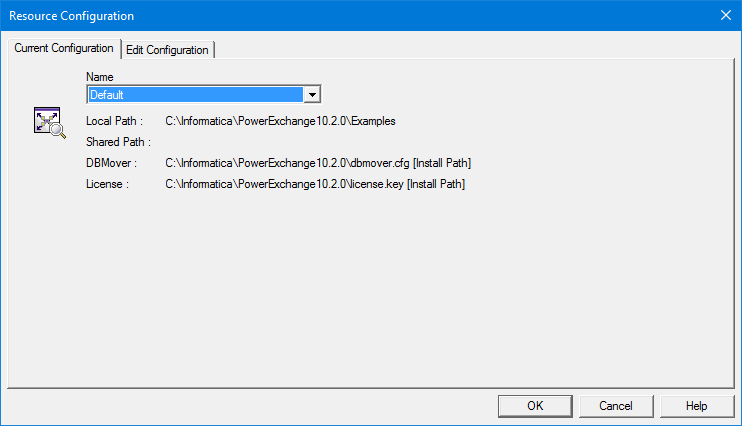
Field
| Description
|
|---|---|
Name
| A user-defined name for the resource configuration.
|
Local Path
| For a local resource configuration, enter the directory location for data maps and other PowerExchange resources, or click the Browse button to browse to the directory.
|
Shared Path
| For a shared resource configuration, enter the directory location of shared data maps, or click the Browse button to browse to the directory. The
Shared Path value must be different from the
Local Path value. Because the double backslash (\\) is not a valid string in a PowerExchange path name, you must first map a network drive to the shared path.
|
DBMover
| Optionally, enter the path and file name of the DBMOVER configuration file.
For more information, see
Locations of the DBMOVER Configuration File and PowerExchange License Key File.
|
License
| Optionally, enter the path and file name of the PowerExchange license key file.
For more information, see
Locations of the DBMOVER Configuration File and PowerExchange License Key File.
|
Set as current configuration
| In the
Add Configuration dialog box, sets the resource configuration as the current configuration.
By default, this option is selected.
|
Field
| Description
|
|---|---|
Version
| Select the PowerExchange version from which you want to copy resource configurations to the current PowerExchange version.
|
Configurations
| Select the configurations that you want to copy.
|
Replace available configuration list with the selected items
| Select this option to replace the list of available resource configurations to import with the selected items.
|
Informatica PowerExchange Navigator - [Default]