Fast Clone
- Fast Clone 11.0
- All Products

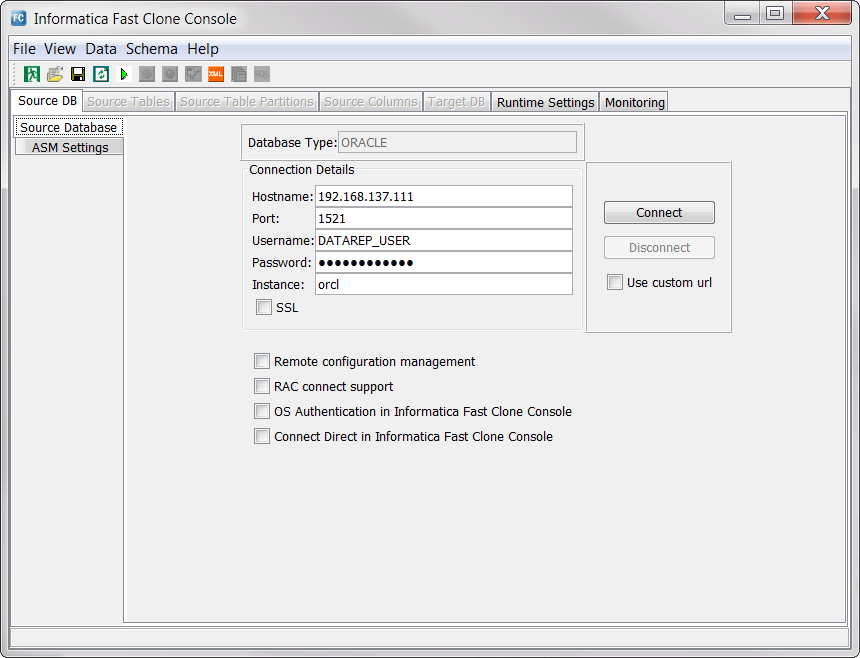
Field
| Description
|
|---|---|
Hostname
| The host name or IP address of the system where the source database runs. The default value is the local host name.
|
Port
| The port number that Fast Clone uses to connect to the source database. The default port number is 1521.
|
Username
| A user name that has the privileges required to unload data from the source database. For more information about required user privileges, see
Informatica Fast Clone Installation Guide .
|
Password
| A valid password for the specified user.
|
Instance
| The Oracle instance name. If you leave this field blank, Fast Clone uses the ORACLE_SID or TWO_TASK environment variable to determine the Oracle instance name.
|
SSL
| Select this option to configure Fast Clone to use the TCP/IP protocol with the Secure Sockets Layer (SSL), also called the TCPS protocol, to connect to the Oracle source.
If you use TCPS connections between the Fast Clone Console and remote Oracle databases, you must install the 64-bit Oracle Instant Client on the Fast Clone Console system.
|
Remote Configuration Management
| Select this option to enable remote configuration management. For more information, see
Remote Configuration Management.
|
RAC connect support
| Select this option if you unload data from an Oracle database in a RAC environment. To connect to the Oracle RAC, the Fast Clone Console uses the instance name that is specified in the
Instance field and the Fast Clone executable uses a service name that is specified in the
Service field.
|
OS Authentication in Fast Clone
| Select this option to configure Fast Clone to use operating system authentication to connect to the Oracle database.
|
Connect Direct in Informatica Fast Clone Console
| Select this option to configure the Fast Clone executable to use the Bequeath protocol to connect to the Oracle source.
|
Use custom url
| Select this option to configure the Fast Clone executable and Fast Clone Console to use different connection settings. In this case, Fast Clone uses the following connection settings to connect to the source database:
|
JDBC custom URL
| If you select the
Use custom url option, specifies a connection URL for the JDBC driver that the Fast Clone Console uses to connect to an Oracle source. This URL has the following format:
If the Console uses an SSL connection to an Oracle source, the URL has the following format:
If you enter an SSL connection URL, clear the
SSL option.
JDBC custom connection URLs always use the values that are specified in the
Username and
Password fields. Ensure that any JDBC custom connection URL that you specify does not include a user name and a password.
|
Service
| For an Oracle database in a RAC environment, specifies the Oracle service name that the Fast Clone executable uses to connect to the source database.
|