Fast Clone
- Fast Clone 11.0
- All Products

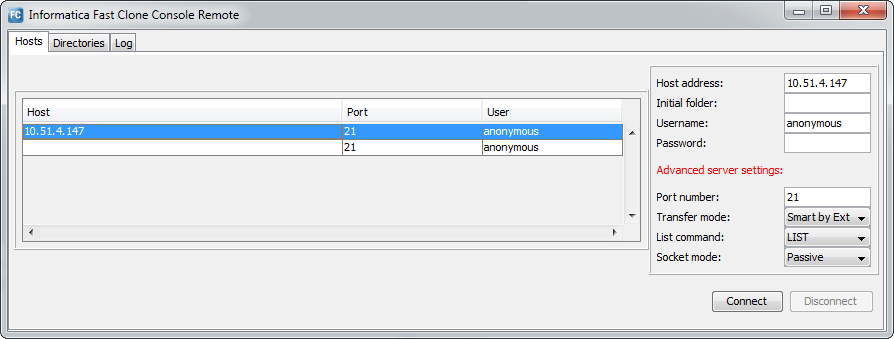
Field
| Description
| Default
|
|---|---|---|
Host address
| The host name or IP address of the remote system that stores the configuration file.
| No default
|
Initial folder
| The directory that opens after you connect to the remote system. Leave this field blank to open the root directory.
| Blank
|
Username
| A user name that is used to access the configuration file with FTP.
| anonymous
|
Password
| A valid password for the specified user.
| Blank
|
Port number
| The port number for the FTP server
| 21
|
Transfer mode
| The transfer mode that Fast Clone uses to transfer the cloning configuration files to the FTP server. Options are:
| Smart by Ext
|
List command
| A command that is used to get a list of files and directories on the remote system.
| LIST
|
Socket mode
| The mode for establishing the data connection. Options are:
| Passive
|