Data Integration Connector Toolkit
- Data Integration Connector Toolkit
- All Products

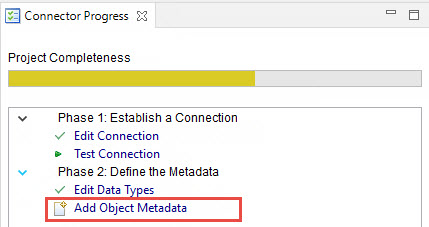
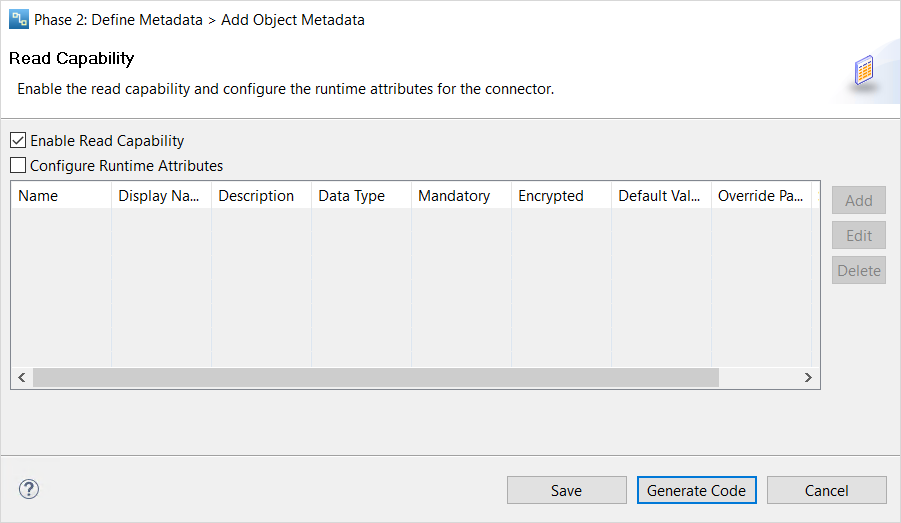
Property
| Description
|
|---|---|
Name
| Name of the attribute.
|
Display Name
| Display name for the attribute.
|
Description
| Description of the attribute.
|
Data Type
| Data type of the attribute.
|
Default Value
| Default value for the attribute.
|
Min Length
| Minimum length for the value of the attribute.
|
Max Length
| Maximum length for the value of the attribute.
The maximum length of any attribute cannot be greater than Integer.MAX_VALUE, which is 2,147,483,647.
|
Supports Parameter
| Indicates whether you can parameterize the attribute.
When you parameterize an attribute, you can assign values for the attribute at run time.
|
Encrypted
| Indicates whether you can encrypt the attribute.
|
Mandatory
| Indicates whether a connection attribute requires a value.
If you set the Mandatory property to True but you do not display the attribute on the connection management user interface, you must set a default value for the attribute.
|
Hidden
| Indicates whether you can hide the attribute.
|
Override Partitions
| Indicates if the attribute can be overridden for each partition.
Implement the <ConnectorID><NMOName>AutoPartitioningMetadataAdapter file to define the partition support.
|
Allowed Values
| List of values allowed for the attribute.
|
Property
| Description
|
|---|---|
Name
| Name for the object.
|
Display Name
| Display name of the object.
|
Description
| Description of the object.
|
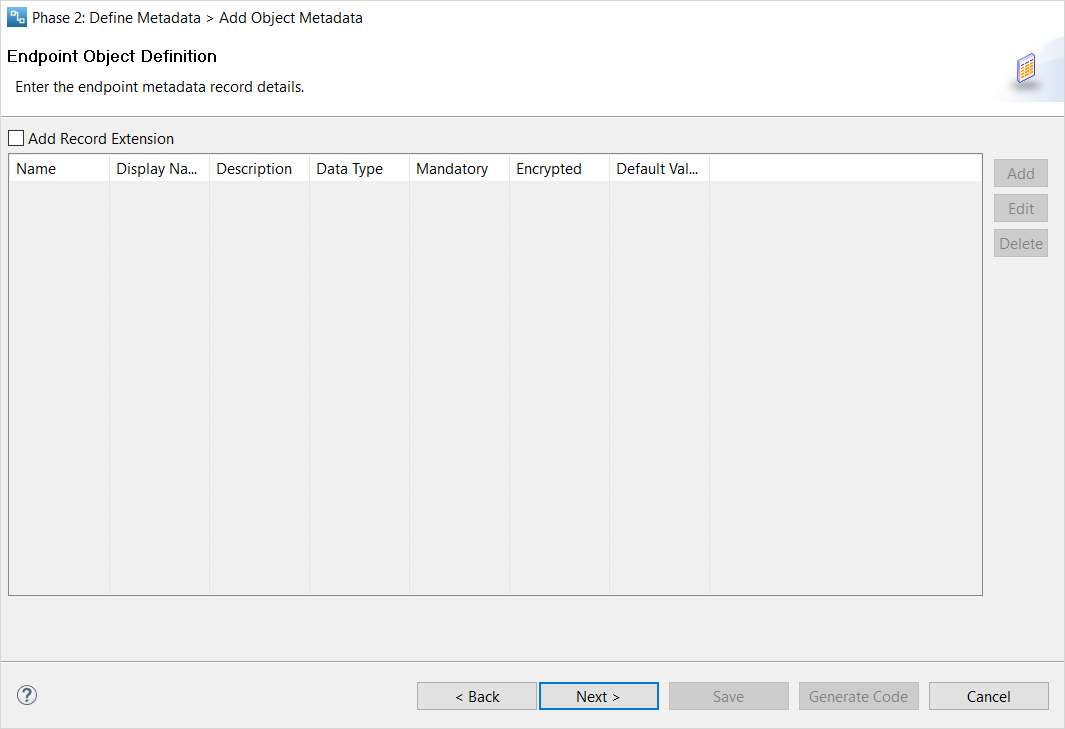
Property
| Description
|
|---|---|
Name
| Name of the attribute.
|
Display Name
| Display name for the attribute.
|
Description
| Description of the attribute.
|
Data Type
| Data type of the attribute.
|
Default Value
| Default value for the attribute.
|
Min Length
| Minimum length for the value of the attribute.
|
Max Length
| Maximum length for the value of the attribute.
The maximum length of any attribute cannot be greater than Integer.MAX_VALUE, which is 2,147,483,647.
|
Encrypted
| Indicates whether you can encrypt the attribute.
|
Mandatory
| Indicates whether a connection attribute requires a value.
If you set the Mandatory property to True but you do not want to display the attribute on the connection management user interface, you must set a default value for the attribute.
|
Hidden
| Determines whether you want to display or hide the attribute.
|
Allowed Values
| List of values allowed for the attribute.
|
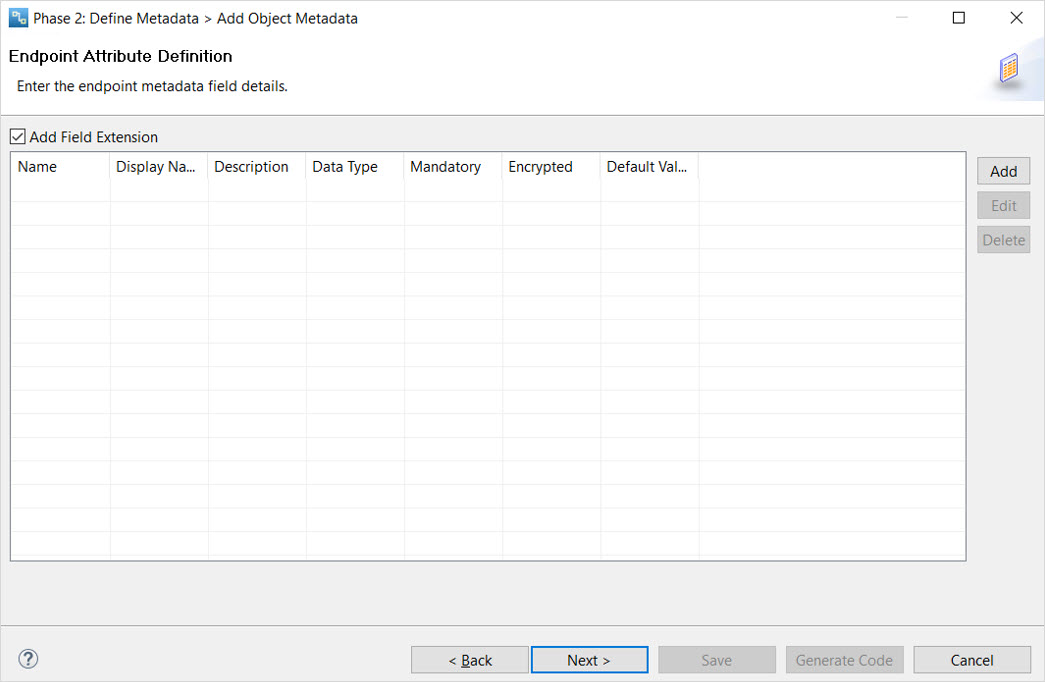
Property
| Description
|
|---|---|
Name
| Name of the attribute.
|
Display Name
| Display name for the attribute.
|
Description
| Description of the attribute.
|
Data Type
| Data type of the attribute.
|
Default Value
| Default value for the attribute.
|
Min Length
| Minimum length for the value of the attribute.
|
Max Length
| Maximum length for the value of the attribute.
The maximum length of any attribute cannot be greater than Integer.MAX_VALUE, which is 2,147,483,647.
|
Supports Parameter
| Indicates whether you can parameterize the attribute.
When you parameterize an attribute, you can assign values for the attribute at run time.
|
Encrypted
| Indicates whether you can encrypt the attribute.
|
Mandatory
| Indicates whether a connection attribute requires a value.
If you set the Mandatory property to True but you do not display the attribute on the connection management user interface, you must set a default value for the attribute.
|
Hidden
| Indicates whether you can hide the attribute.
|
Allowed Values
| List of values allowed for the attribute.
|