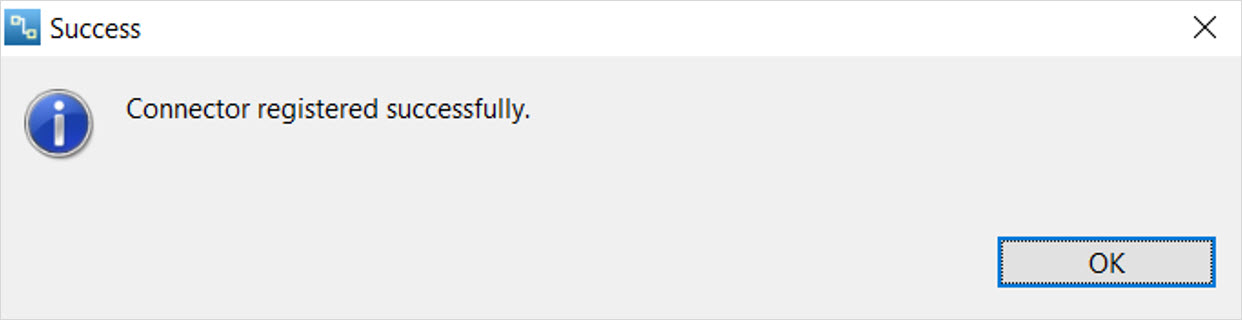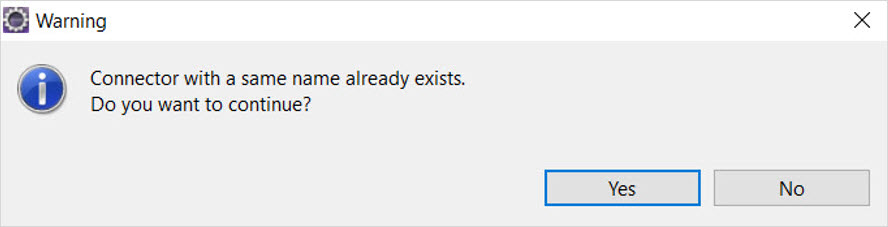Data Integration Connector Toolkit
- Data Integration Connector Toolkit
- All Products

 ).
).
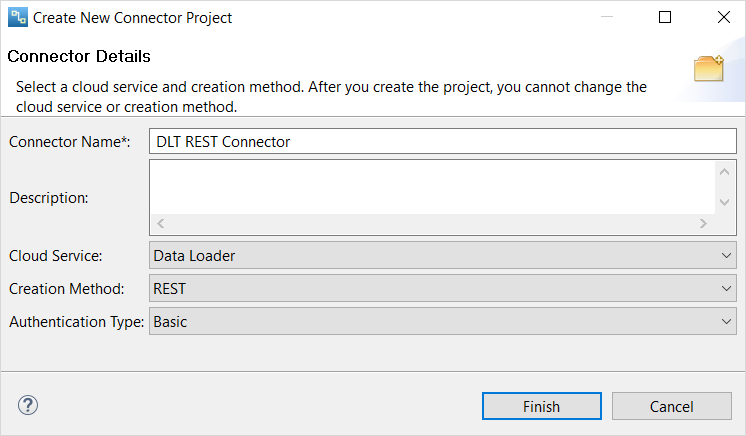
Property
| Description
|
|---|---|
Connector Name
| Name of the connector.
Specify a unique name for the connector.
The connector name must be an alphanumeric string. The first character of the name must be a letter.
|
Description
| Description of the connector.
|
Cloud Service
| The cloud service for which you want to create a connector. Select
Data Loader .
|
Creation Method
| The method to create a connector.
Select one of the following creation methods:
Default is REST.
|
Authentication Type
| The authentication type for the REST creation method.
Select one of the following authentication types:
Default is basic authentication.
|