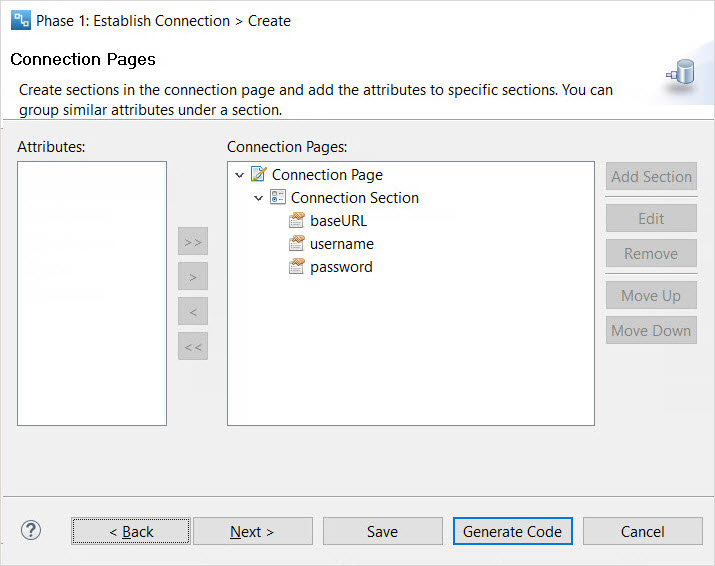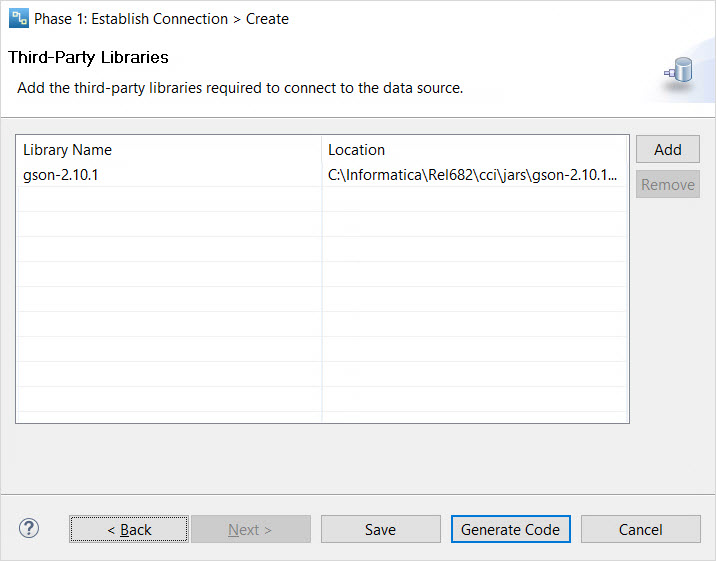Data Integration Connector Toolkit
- Data Integration Connector Toolkit
- All Products

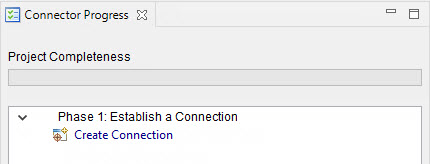
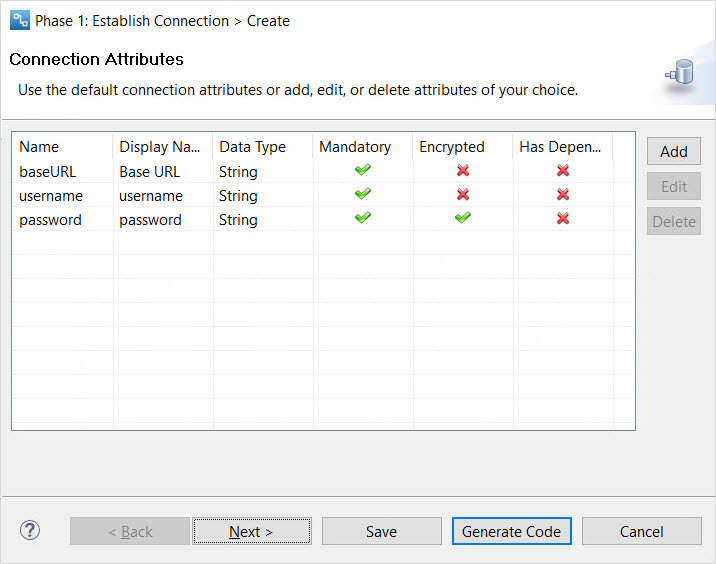
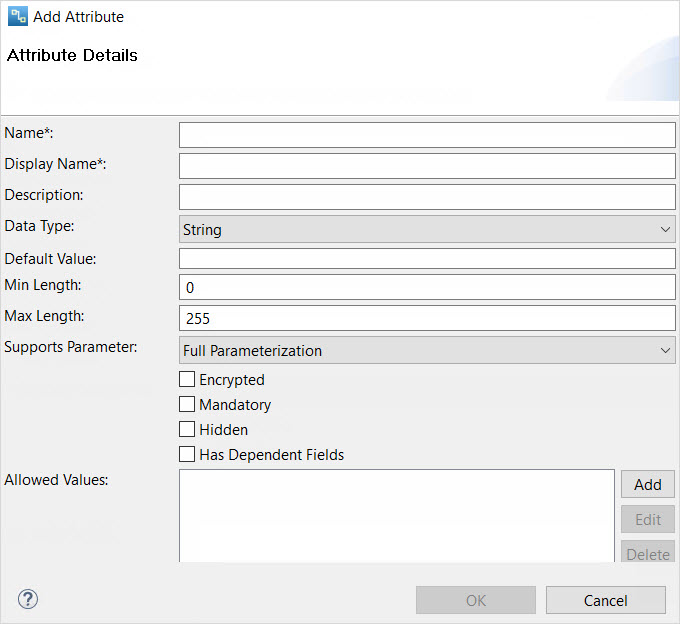
Attribute Property
| Description
|
|---|---|
Name
| Name of the connection attribute.
|
Display Name
| Display name for the attribute.
|
Description
| Description of the attribute.
|
Data Type
| Data type of the attribute.
|
Default Value
| Default value for the attribute.
|
Min Length
| Minimum length for the value of the attribute.
|
Max Length
| Maximum length for the value of the attribute.
|
Encrypted
| Indicates whether you can encrypt the attribute.
|
Supports Parameter
| Indicates whether you can parameterize the attribute.
|
Mandatory
| Indicates whether a connection attribute requires a value.
If you set the Mandatory property to true but you do not display the attribute on the connection management user interface, you must set a default value for the attribute.
|
Hidden
| Indicates whether you can hide the attribute.
|
Has Dependent Fields
| Indicates whether the attribute has dependent fields.
|
Allowed Values
| List of values allowed for the attribute.
|